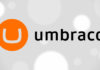Quick tip:
If you need to find which part of your Umbraco application is slowing the site down, follow these steps:
- Set the debug property of the compilation section of your Web.config to true: <compilation defaultLanguage=”c#” debug=”true” batch=”false” targetFramework=”4.5″>
- If you’re using an older version of Umbraco, you also probably need to set the umbracoDebugMode app setting to true in the same config file: <add key=”umbracoDebugMode” value=”true” />
- Add the query string ?umbdebug=true to your Umbraco page URL
- Thats it!

It uses Mini Profiler, so you can add your own profile stops, but out-of-the-box it already analyses the time it takes to render each view.
Happy profiling!


![[FIX] BizTalk Server 2010, 2013, 2013 R2 & 2016 errors “Class not registered (WinMgmt)” or “Access denied”](https://blogit.create.pt/wp-content/uploads/2018/07/access-black-and-white-blur-270514-218x150.jpg)