This post explains how you can automatically dismiss reminders for Outlook past events in Microsoft 365.
Introduction
One of the most annoying things in Outlook, essentially when we have a busy schedule, is that we have to manually dismiss all reminders for past events since Outlook doesn’t do this by default. In this post, I will explain how easily you can automatically dismiss reminders from past events and avoid having to dismiss them manually.
How-To Steps
All you have to do is to follow the following steps:
- Open Outlook for Windows 10
- Go to File >Options > Advanced
- In the “Reminders” section, check the “Automatically dismiss reminders for past calender events” option

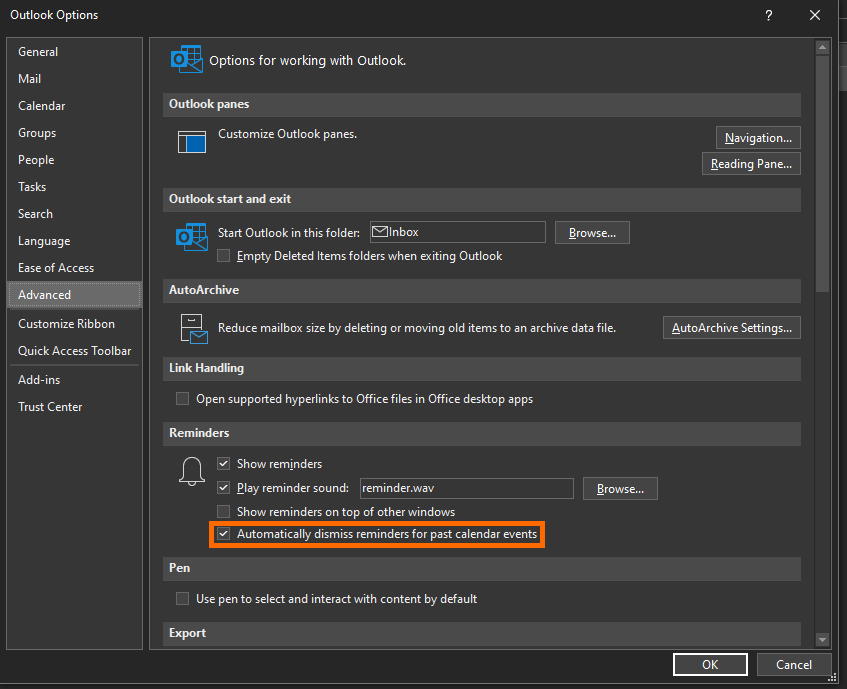
- Click OK to save your changes
And that’s it! Once you check this option, all past events in your calendar will be automatically dismissed!
Related Articles
To learn why your business should migrate to SharePoint Online and Office 365, click here and here.
If you want to learn how you can rename a modern SharePoint site, click here.
If you want to learn how to save time time scheduling your meetings, click here.
If you want to learn how to enable Microsoft Teams Attendance List Download, click here.
If you want to learn how to create a dynamic org-wide team in Microsoft Teams with all active employees, click here.
If you want to modernize your SharePoint classic root site to a modern SharePoint site, click here.
If you are a SharePoint administrator or a SharePoint developer who wants to learn more about how to install a SharePoint 2019 farm in an automated way using PowerShell, I invite you to click here and here.
If you learn how to greatly speed up your SharePoint farm update process to ensure your SharePoint farm keeps updated and you stay one step closer to start your move to the cloud, click here.
If you prefer to use the traditional method to update your farm and want to learn all the steps and precautions necessary to successfully keep your SharePoint farm updated, click here.
If you want to learn how to upgrade a SharePoint 2013 farm to SharePoint 2019, click here and here.
If SharePoint 2019 is still not an option, you can learn more about how to install a SharePoint 2016 farm in an automated way using PowerShell, click here and here.
If you want to learn how to upgrade a SharePoint 2010 farm to SharePoint 2016, click here and here.
If you are new to SharePoint and Office 365 and want to learn all about it, take a look at these learning resources.
If you are work in a large organization who is using Office 365 or thinking to move to Office 365 and is considering between a single or multiple Office 365 tenants, I invite you to read this article.
If you want to know all about the latest SharePoint and Office 365 announcements from Ignite and some more recent announcements, including Microsoft Search, What’s New to Build a Modern Intranet with SharePoint in Office 365, Deeper Integration between Microsoft Teams and SharePoint and the latest news on SharePoint development, click here.
If your organization is still not ready to go all in to SharePoint Online and Office 365, a hybrid scenario may be the best choice. SharePoint 2019 RTM was recently announced and if you to learn all about SharePoint 2019 and all its features, click here.
Happy Scheduling!


![[FIX] BizTalk Server 2010, 2013, 2013 R2 & 2016 errors “Class not registered (WinMgmt)” or “Access denied”](https://blogit.create.pt/wp-content/uploads/2018/07/access-black-and-white-blur-270514-218x150.jpg)



















If we use retail version there is no such option.
we can do this functionality using vbs script
you can have a look at https://superuser.com/a/1777545/1787568
Hello pruthviraj,
Thank you for the feedback.
Thanks,
Miguel