Using SharePoint Tools for Visual Studio 2010 allows you to build SharePoint solution packages very easily. When you create a SharePoint project, Visual Studio allows you to specify if the assembly for that project should be included in the package and, in case it does, where you want it to be deployed to.
By default, the assembly is included in the package and is deployed to the Global Assembly Cache. You can change both configurations by clicking on the project in Solution Explorer and editing the properties on the Properties window.
However, there is no project property that allows you to specify you want to add the assembly to the Safe Controls section on the web application configuration file. To do this, follow the steps below:
1. On Solution Explorer, click on the project
2. On the Properties window, specify you don’t want the assembly to be included in the package (set Include Assembly in Package as False)
3. On Solution Explorer, double-click the Package folder to open the Package editor
4. On the Package Editor, click the Advanced button (bottom of the screen)
5. Click the Add button
6. Select Add Assembly from Project Output…
7. Select the current project (which contains the package)
8. Add the safe controls information


![[FIX] BizTalk Server 2010, 2013, 2013 R2 & 2016 errors “Class not registered (WinMgmt)” or “Access denied”](https://blogit.create.pt/wp-content/uploads/2018/07/access-black-and-white-blur-270514-218x150.jpg)


















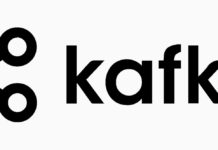


images missing dude!
Yup, +1 on images missing. This post is useless without the images since you didn’t include the information in the post itself, and all screenshots seems to be missing…
Sorry Shai, but this post is from an author who stopped collaborating with us some time ago. You can ask for those images on the same post André published on his own blog: https://andrevala.com/2010/08/22/adding-an-assembly-to-safe-controls-in-sharepoint-tools-for-visual-studio-2010/.
Thanks!