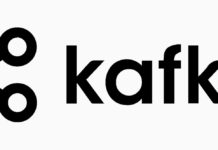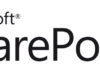Using features to create Choice site columns is pretty straightforward (check this post for additional information). See below a sample feature element for that purpose.
<Field
ID="{538c71e4-8650-4ce7-b021-920effa66346}"
Type="Choice"
Name="Publishing_x0020_Status"
StaticName="Publishing_x0020_Status"
DisplayName="Publishing Status"
Required="FALSE"
Format="Dropdown"
FillInChoice="FALSE"
Group="Custom Columns">
<Default>Not Published</Default>
<CHOICES>
<CHOICE>
Not Published
</CHOICE>
<CHOICE>
Pending
</CHOICE>
<CHOICE>
Published
</CHOICE>
<CHOICE>
Error
</CHOICE>
</CHOICES>
</Field>
Although the XML is well formed and all the attributes and values are correct, this field definition has a problem. If you create a site column using this definition, here is what happens:
- If you check the site column configuration in SharePoint, everything will look fine
- If you add this site column to a list (either through a content type, or directly) and you edit an item using the default list forms, everything will work as expected.
- If you try to edit the list items using a DataSheet View, you won’t be able to select any value from this choice field and SharePoint will always throw a validation error.
The problem here are the invisible characters (spaces, newlines and tabs) between the <CHOICE> and </CHOICE> tags and their inner values. Apparently, when using list forms these characters are trimmed from the valid choices, but when using the datasheet view they are not, causing a strange behavior when editing an item in that view.
The correct definition for this field would be:
<Field
ID="{538c71e4-8650-4ce7-b021-920effa66346}"
Type="Choice"
Name="Publishing_x0020_Status"
StaticName="Publishing_x0020_Status"
DisplayName="Publishing Status"
Required="FALSE"
Format="Dropdown"
FillInChoice="FALSE"
Group="Custom Columns">
<Default>Not Published</Default>
<CHOICES>
<CHOICE>Not Published</CHOICE>
<CHOICE>Pending</CHOICE>
<CHOICE>Published</CHOICE>
<CHOICE>Error</CHOICE>
</CHOICES>
</Field>


![[FIX] BizTalk Server 2010, 2013, 2013 R2 & 2016 errors “Class not registered (WinMgmt)” or “Access denied”](https://blogit.create.pt/wp-content/uploads/2018/07/access-black-and-white-blur-270514-218x150.jpg)