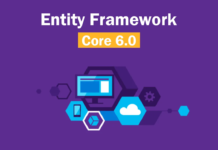If you have created a custom section like this, and if you want to add it programmatically to web.config then you have to:
- Use the WebConfigurationManager class and open the web
Configuration config = WebConfigurationManager.OpenWebConfiguration(path, site);
From MSDN
path
The virtual path to the configuration file.
site
The name of the application Web site, as displayed in IIS configuration.
- Create a ConfigurationSectionGroup and add it to the Configuration object
ConfigurationSectionGroup sectionGroup = new ConfigurationSectionGroup();
config.SectionGroups.Add(“GROUP_NAME”, sectionGroup);
- Create a new instance of your section (MyCustomSection) and add it to the section group
MyCustomSection section = new MyCustomSection ();
sectionGroup.Sections.Add(“SECTION_NAME”, section);
- Fill your custom section properties
section.Property1 = “0123456789”;
section.Property2 = “Lorem ipsum dolor sit amet”;
- And save the configuration
config.Save();
If you take a look at your web.config you will see that it was modified programmatically as you specified. I use this technique in the setup process of sites. Cool!


![[FIX] BizTalk Server 2010, 2013, 2013 R2 & 2016 errors “Class not registered (WinMgmt)” or “Access denied”](https://blogit.create.pt/wp-content/uploads/2018/07/access-black-and-white-blur-270514-218x150.jpg)