Hello,
Recently, I migrated a SharePoint 2010 farm to SharePoint 2016 and used an automated installation process using PowerShell and AutoSPInstaller to install the new SharePoint 2016 farm that ensured that the latest updates where applied, leaving the SharePoint 2016 farm updated and working properly (if you want to learn more about how to install a SharePoint farm in an automated way using PowerShell, I invite you to click here and here).
After installing the farm and migrating the web applications, new updates were installed in the farm (if you want to keep up with the latest SharePoint updates, click here) but when I ran the SharePoint Products and Configuration Wizard to ensure the new updates were properly installed (to know more about the need to run SharePoint Products and Configuration Wizard after a SharePoint farm update, click here), I got an error that was preventing me to finish the update process.
Important Note: Both source SharePoint 2010 and target SharePoint 2016 farms have Standard SharePoint licenses.
The Problem
After installing the updates and after running the SharePoint Products and Configuration, I was getting the following error:

The error details:
An exception of type Microsoft.SharePoint.PostSetupConfiguration.PostSetupConfigurationTaskException was thrown. Additional exception information:
Feature (Name = [SharePoint Portal Server Status Indicator List template], Id = [065c78be-5231-477e-a972-14177cc5b3c7], Description = [SharePoint Portal Server Status Indicator List template], Install Location = [BizAppsListTemplates]) is referenced in database [Content_DB], but isn’t installed on the current farm. The missing feature might cause upgrade to fail. If necessary, please install any solution that contains the feature and restart upgrade. (EventID:ajxkh)
Feature (Name = [SharePoint Server Enterprise Site Features], Id = [0806d127-06e6-447a-980e-2e90b03101b8], Description = [Features such as the Visio Services, Access Services, and Excel Services applications included in the SharePoint Server Enterprise License.], Install Location = [PremiumWeb]) is referenced in database Content_DB] but isn’t installed on the current farm. The missing feature might cause upgrade to fail. If necessary, please install any solution that contains the feature and restart upgrade. (EventID:ajxkh)
Feature (Name = [SharePoint Portal Server Report Library], Id = [2510d73f-7109-4ccc-8a1c-314894deeb3a], Description = [SharePoint Portal Server Report Library], Install Location = [ReportListTemplate]) is referenced in database [Content_DB], but isn’t installed on the current farm. The missing feature might cause upgrade to fail. If necessary, please install any solution that contains the feature and restart upgrade. (EventID:ajxkh)
Feature (Name = [InfoPath Forms Services Support], Id = [c88c4ff1-dbf5-4649-ad9f-c6c426ebcbf5], Description = [InfoPath Forms Services Lists and Related Pages to Enable Presentation of Forms on the Server.], Install Location = [IPFSSiteFeatures]) is referenced in database Content_DB], but isn’t installed on the current farm. The missing feature might cause upgrade to fail. If necessary, please install any solution that contains the feature and restart upgrade. (EventID:ajxkh)
Feature (Name = [Data Connections Feature], Id = [00bfea71-dbd7-4f72-b8cb-da7ac0440130], Description = [], Install Location = [DataConnectionLibrary]) is referenced in database Content_DB], but isn’t installed on the current farm. The missing feature might cause upgrade to fail. If necessary, please install any solution that contains the feature and restart upgrade. (EventID:ajxkh)
Upgrade [SPContentDatabase Name=Content_DB] failed. (EventID:an59t)
Exception: The upgraded database schema doesn’t match the TargetSchema (EventID:an59t)
Upgrade Timer job is exiting due to exception: Microsoft.SharePoint.Upgrade.SPUpgradeException: The upgraded database schema doesn’t match the TargetSchema
There are two main problems here:
- There are references in the content database to SharePoint Enterprise Features (InfoPath Form Services, Visio Services, Excel Services, etc) – my guess here is that sometime along the way, the source SharePoint 2010 farm had an Enterprise SharePoint license and was downgraded to a Standard license, leaving behind however references to Enterprise features in the content database
- There is a mismatch between the content database schema version and the version of SharePoint updates installed in the farm
One additional symptom that confirms there is an upgrade issue is the Upgrade Status page in Central Administration that showed the upgrade status as Failed:
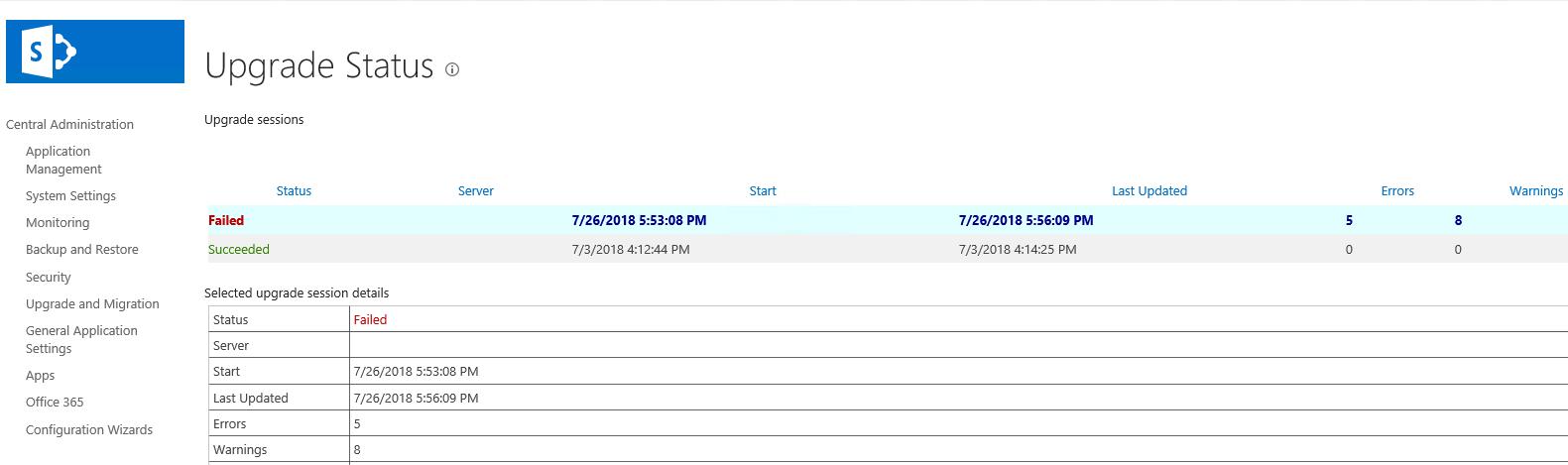
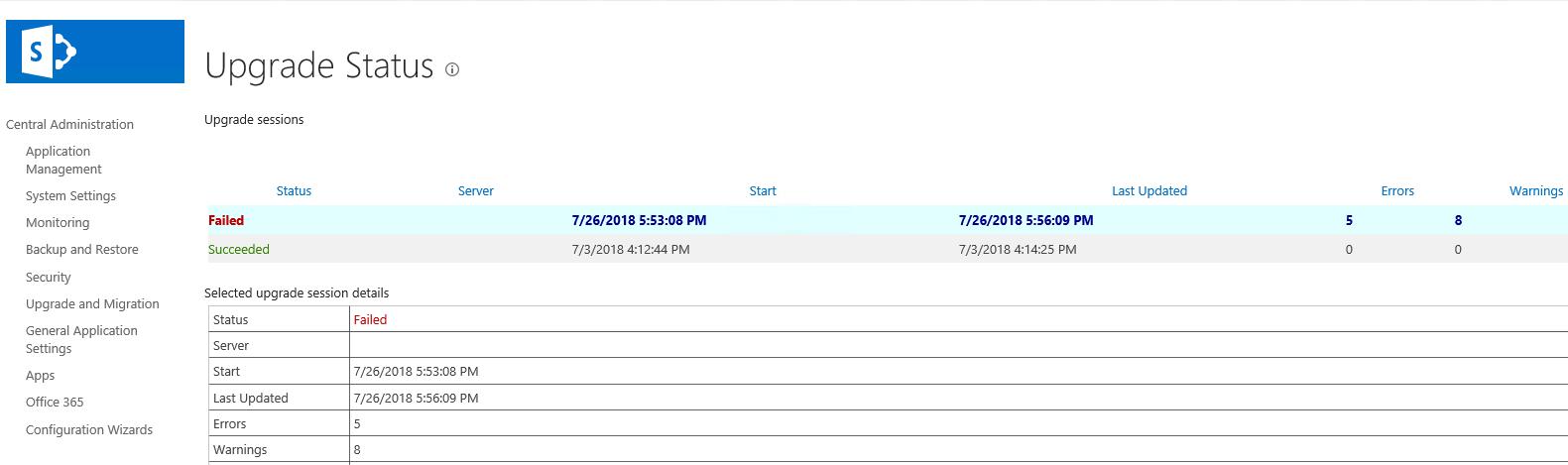
The Solution
The solution to this problem was a two part solution, both applied in the target SharePoint 2016 farm:
- Fixing the missing Enterprise features references in the content database
- Fixing the content database schema version mismatch
Fixing the missing Enterprise features references in the content database
To fix the problem with references to Enterprise SharePoint features, I used the SharePoint Feature Administration and Clean Up Tool, which basically enables us to delete from the Farm, Web Application, Site Collection and sub sites any references to features that are not installed in the farm. The version I used was the version 2.4.8 that you can download here, that supports SharePoint 2016. The version 3.0, for some reason, didn’t detect the farm, which made it useless (maybe a beta version, not sure).
In this case, to remove the missing feature references, I used the SharePoint Feature Administration and Clean Up Tool to:
- Remove the missing features from the farm
- Remove the missing features from the sub sites
First, I removed the missing features from the farm, by removing the features marked as “Faulty” in the “Farm Feature Administration” tab, using the “Uninstall” button for each missing feature.


After that, I removed the features marked as ERROR in the “Remove / deactivate features in the selected sites” tab, by selecting all the site collection faulty features and using the “Remove from selected SiteCollection” button.
Finally, for each site, I selected the faulty site features and removed them by using the “Remove from selected Site (SPWeb)” button.
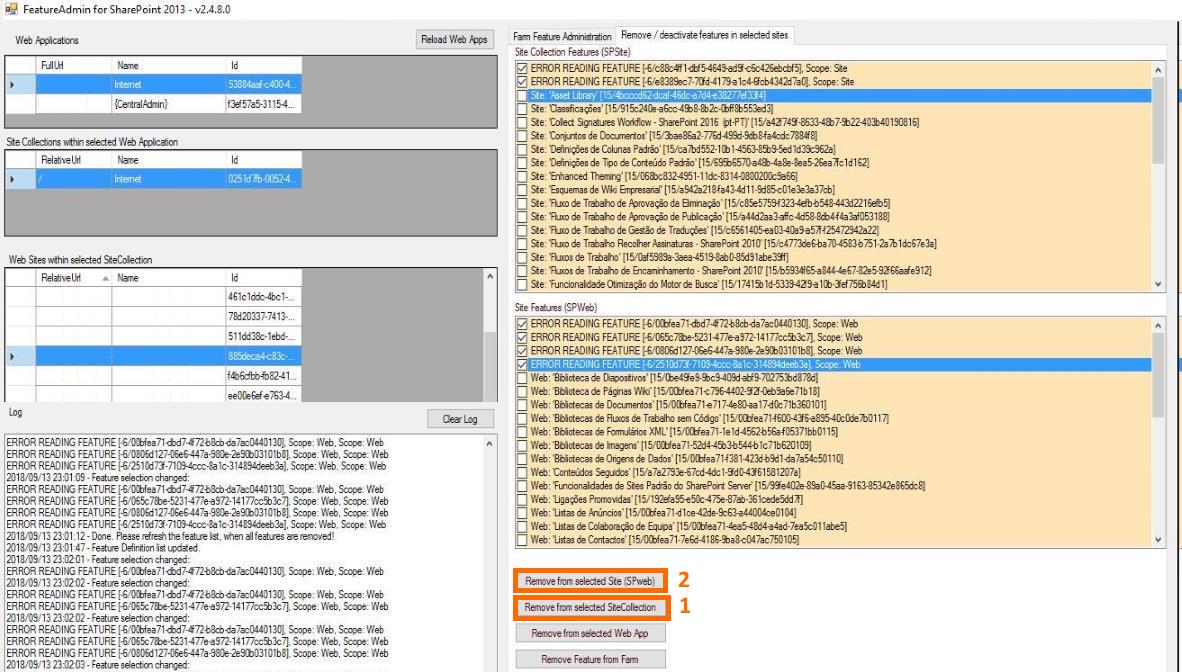
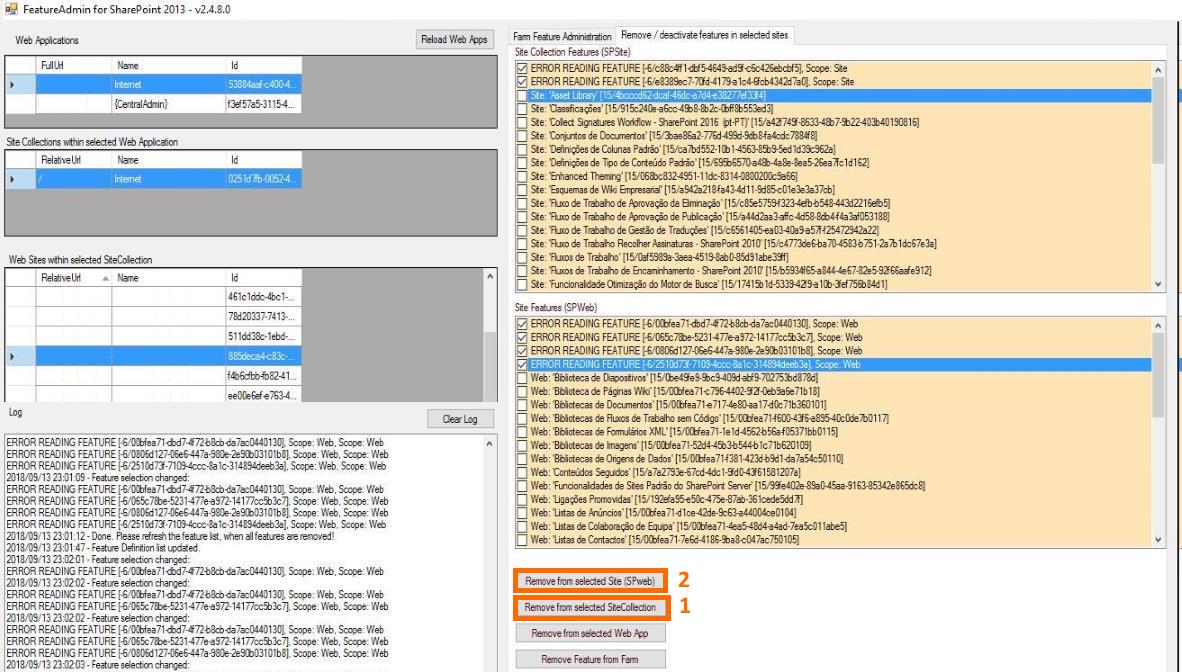
Fixing the content database schema version mismatch
To fix the version mismatch between the content database schema version and the version of installed SharePoint updates, I executed the following PowerShell command (executed with “run as administrator”):
Get-SPContentDatabase | Upgrade-SPContentDatabase
After this, I ran the SharePoint Products and Configuration Wizard again, and this time, it ran successfully:
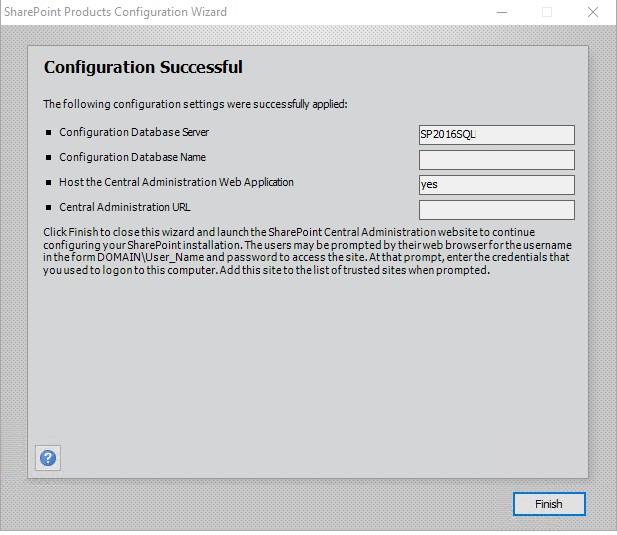
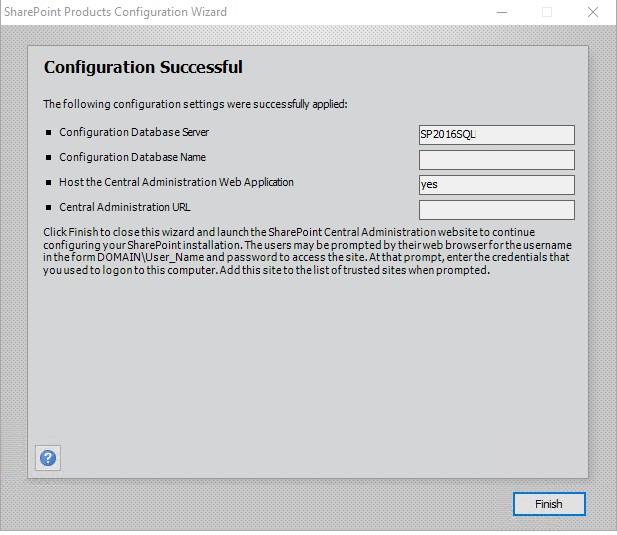
To confirm if everything was OK, I checked the following pages in Central Administration in the target SharePoint 2016 farm:
- The Upgrade Status page
- The Database Upgrade Status page
In the Upgrade Status page, there is now a Succeeded upgrade status:
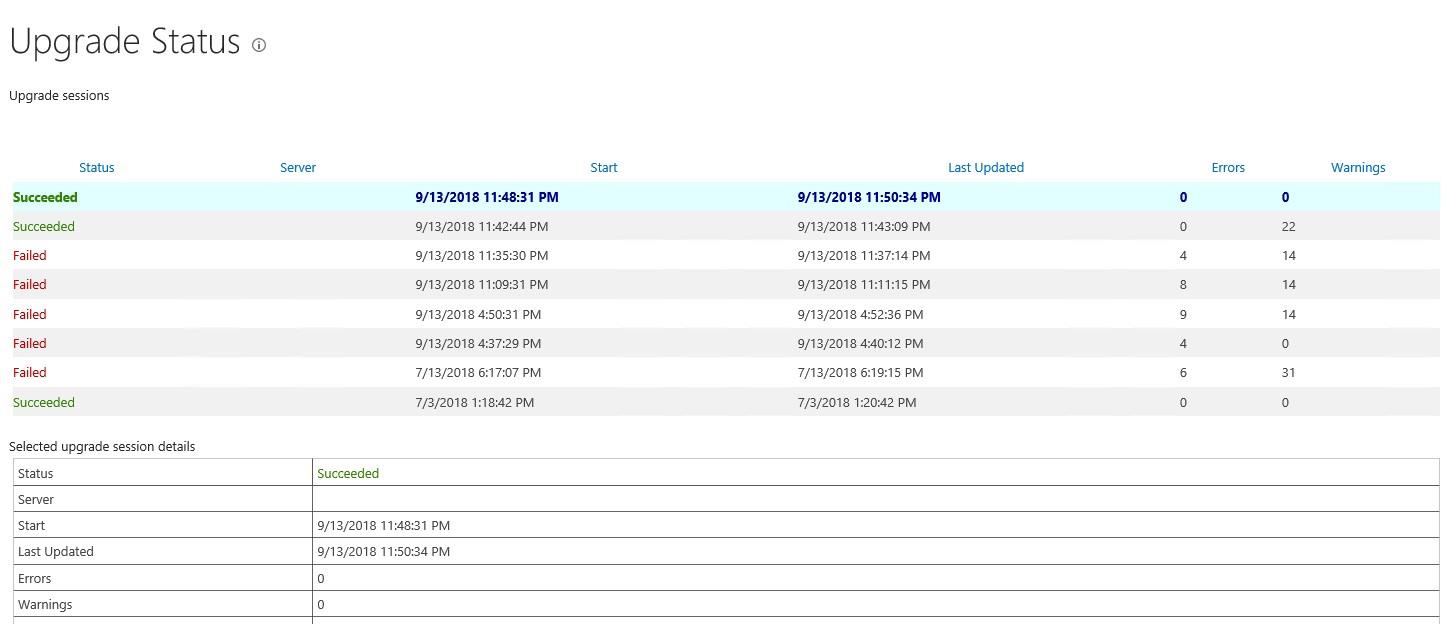
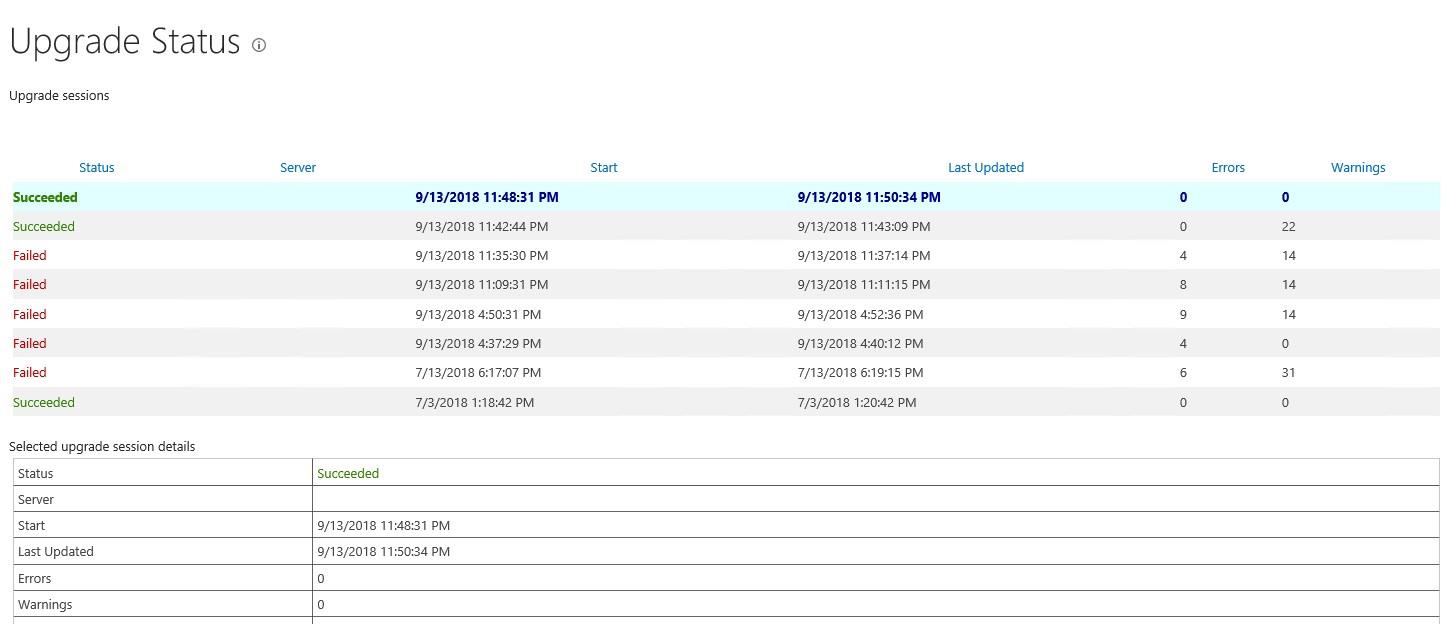
In the Database Upgrade Status page, there is an indication of “No action required” for all content databases in the farm, meaning that all databases were properly upgraded and the respective schema version is the same as the installed SharePoint updates:
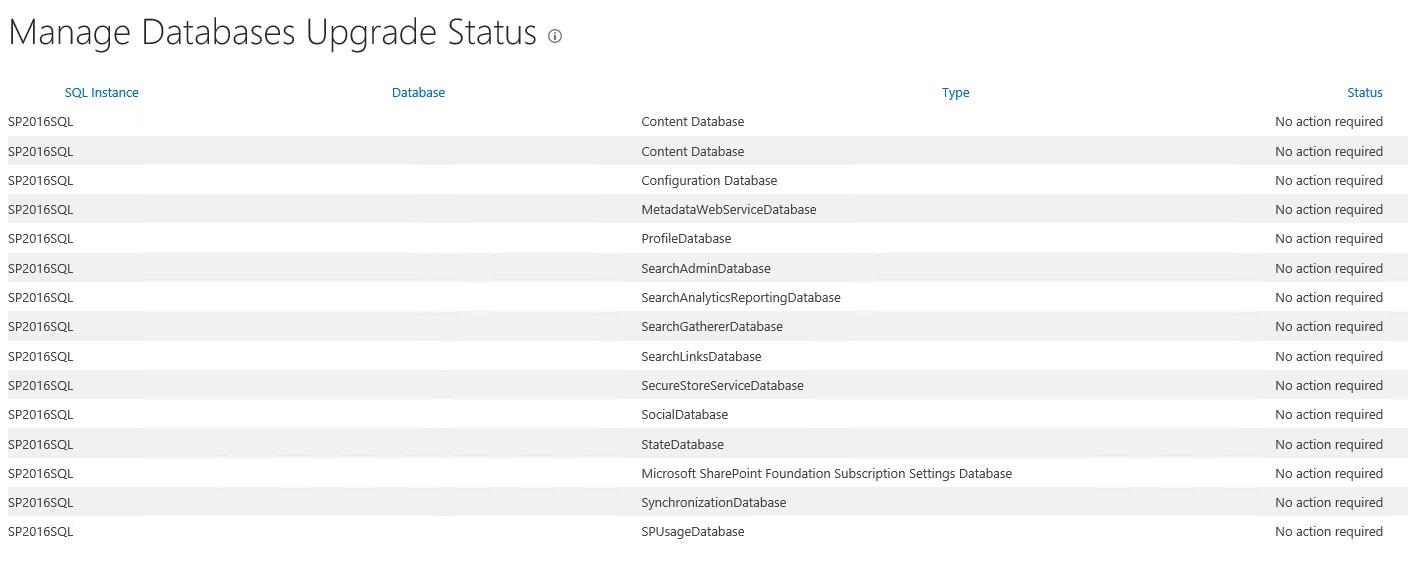
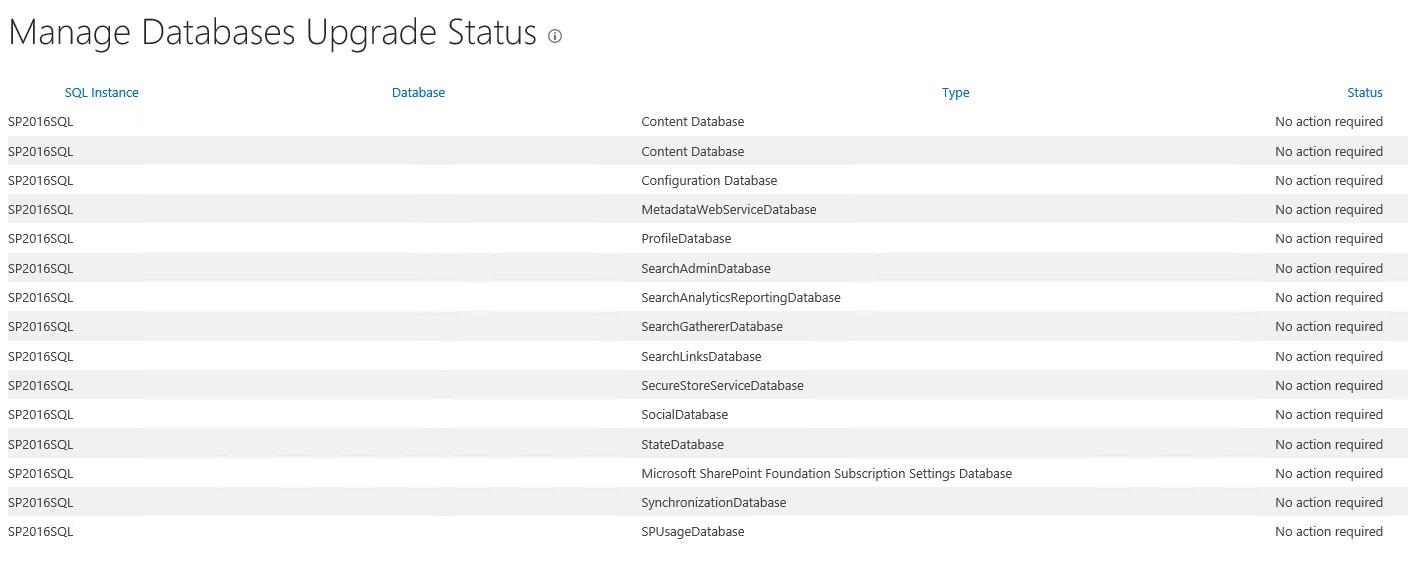
Hope this helps!
Related Articles
To learn why your business should migrate to SharePoint Online and Office 365, click here and here.
If you want to convert your tenant’s root classic site into a modern SharePoint site, click here.
In the meantime, SharePoint 2019 RTM is already out there! If you want to know all about the new features available in the new SharePoint Server release, click here.
If you are a SharePoint administrator or a SharePoint developer who wants to learn more about how to install a SharePoint 2019 farm in an automated way using PowerShell, I invite you to click here and here.
If you want to learn how to upgrade a SharePoint 2013 farm to SharePoint 2019, click here and here.
If you want to learn all the steps and precautions necessary to successfully keep your SharePoint farm updated and be ready to start your move to the cloud, click here.
If you learn how to greatly speed up your SharePoint farm update process to ensure your SharePoint farm keeps updated and you stay one step closer to start your move to the cloud, click here.
If SharePoint 2019 is still not an option, you can learn more about how to install a SharePoint 2016 farm in an automated way using PowerShell, click here and here.
If you are involved in a SharePoint upgrade and want to learn more about the upgrade process, click here and here.
If you are new to SharePoint and Office 365 and want to learn all about it, take a look at these learning resources.
If you are work in a large organization who is using Office 365 or thinking to move to Office 365 and is considering between a single or multiple Office 365 tenants, I invite you to read this article.
If you want to know all about the latest SharePoint and Office 365 announcements from SharePoint Conference 2019, click here and here.
Happy SharePointing!


![[FIX] BizTalk Server 2010, 2013, 2013 R2 & 2016 errors “Class not registered (WinMgmt)” or “Access denied”](https://blogit.create.pt/wp-content/uploads/2018/07/access-black-and-white-blur-270514-218x150.jpg)













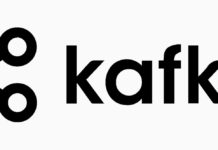



Excellent..
Running the powershell command worked for me.
Get-SPContentDatabase | Upgrade-SPContentDatabase
Thanks a lot.
Excellent! Glad it worked!