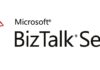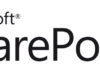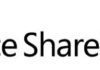The Microsoft Office InfoPath 2007
setup program installs two .xml files that are designed to display
programming information from the Class Library reference inline in the
Code Editor and the Object Browser when working with members of the Microsoft.Office.InfoPath and Microsoft.Office.Interop.InfoPath.SemiTrust namespaces.

Displaying Programming Information in the Code Editor


Displaying Programming Information in the Object Browser
For this programming information to be visible in the Visual Studio
Tools for Applications (VSTA) and Visual Studio development
environments, you must copy the two .xml files from the InfoPath setup
directory into the locations in the Global Assembly Cache (GAC)
where each of the InfoPath assemblies are installed. To do that, you
use the Command Prompt to copy the files as described in the following
steps.
To copy the IntelliSense documentation files for the
Microsoft.Office.InfoPath and
Microsoft.Office.Interop.InfoPath.SemiTrust assemblies into the GAC:
- Open the Command Prompt.
- Execute each of the following commands, pressing Enter after each command:
cd \Program Files\Microsoft Office\Office12
copy Microsoft.Office.InfoPath.xml %windir%\Assembly\GAC_MSIL\Microsoft.Office.InfoPath\12.0.0.0__71e9bce111e9429c
copy Microsoft.Office.Interop.InfoPath.SemiTrust.xml
%windir%\Assembly\GAC\Microsoft.Office.Interop.InfoPath.SemiTrust\11.0.0.0__71e9bce111e9429c
Note If you are running Windows Vista
and using User Account Control, you must right-click the shortcut used
to open the Command Prompt, and then click Run as administrator to successfully copy the .xml files into the GAC.
Thanks to Mark Roberts (Programming Writer)


![[FIX] BizTalk Server 2010, 2013, 2013 R2 & 2016 errors “Class not registered (WinMgmt)” or “Access denied”](https://blogit.create.pt/wp-content/uploads/2018/07/access-black-and-white-blur-270514-218x150.jpg)