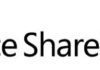One situation that you may have experienced is the lack of the “Save site as template” link in the Site Settings page of a MOSS 2007 site even if you have administrative privileges on the site or site collection. This will happen if your site is a Publishing site (either a Publishing site, used primarily for public faced Internet web sites or a Collaboration Portal, used primarily for Intranet Portals). You can check if your site is a Publishing site by checking if you have the Office SharePoint Server Publishing Infrastructure feature activated if you are at the top level of your site collection or if Office SharePoint Server Publishing feature is activated if you are in a sub site. Microsoft has disabled the “Save site as template” for Publishing sites and it is not supported. If you still want to save your publishing site as a template, you can do it by appending “/_layouts/savetmpl.aspx” to the URL of your site. If the URL of your site is
you just have to go to
http://intranetportal/site/_layouts/savetmpl.aspx
in order for you to save your site as a template. I have already successfully managed to save collaboration portal sites as templates but it might happen that you encounter some problems if you try to save a publishing site as template since this is not a supported procedure. For more information on this, please check this Microsoft Support article.
Related Articles
To learn why your business should migrate to SharePoint Online and Office 365, click here and here.
If you are a SharePoint administrator or a SharePoint developer who wants to learn more about how to install a SharePoint farm in an automated way using PowerShell, I invite you to click here and here. The articles use AutoSPInstaller with a SharePoint 2016 farm but AutoSPInstaller support for SharePoint 2019 was already announced!
If you are new to SharePoint and Office 365 and want to learn all about it, take a look at these learning resources.
If you are work in a large organization who is using Office 365 or thinking to move to Office 365 and is considering between a single or multiple Office 365 tenants, I invite you to read this article.
UPDATE 01/11/2018:
If you or your customers are not ready to move entirely to the Cloud and Office 365, a hybrid scenario could be an interesting scenario and SharePoint 2019 RTM was recently announced with improved hybrid support! To learn all about SharePoint 2019 and all its features, click here.
UPDATE 21/11/2018:
If you want to know all about the latest SharePoint and Office 365 announcements from Ignite and some more recent announcements, including Microsoft Search, What’s New to Build a Modern Intranet with SharePoint in Office 365, Deeper Integration between Microsoft Teams and SharePoint and the latest news on SharePoint development, click here.
Happy SharePointing!


![[FIX] BizTalk Server 2010, 2013, 2013 R2 & 2016 errors “Class not registered (WinMgmt)” or “Access denied”](https://blogit.create.pt/wp-content/uploads/2018/07/access-black-and-white-blur-270514-218x150.jpg)