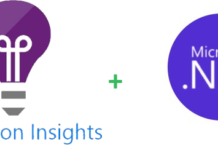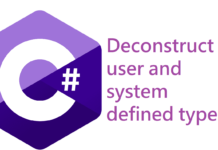From Virtual PC Guy's
In the past I have written about the fact that Virtual PCs support for wireless network adapters is a bit hit and miss (details here: http://blogs.msdn.com/virtual_pc_guy/archive/2005/10/13/479773.aspx). As this is a result of hardware limitations the Virtual PC team decided to not enable networking on wireless network adapters in Virtual PC 2007, by default.
To enable this on a Windows XP system you’ll need to:
- Open the Start menu and click on Control Panel.
- Click on Network and Internet Connections and then Network Connections.
If you are using classic mode you just need to double click on Network Connections.
- Locate your wireless network adapter, right click on it and select Properties.
- Check the Virtual Machine Network Services entry and click OK.
On a Windows Vista system you’ll need to:
- Open the Start menu and click on Control Panel.
- Click on the Network and Internet and then Network and Sharing Center.
If you are using classic mode you just need to double click on Network and Sharing Center.
- Click on Manage network connections, in the task list on the left side of the window.
- Locate your wireless network adapter, right click on it and select Properties.
You’ll need to approve this action.
- Check the Virtual Machine Network Services entry and click OK.


![[FIX] BizTalk Server 2010, 2013, 2013 R2 & 2016 errors “Class not registered (WinMgmt)” or “Access denied”](https://blogit.create.pt/wp-content/uploads/2018/07/access-black-and-white-blur-270514-218x150.jpg)