Hello,
Recently, a customer reported problems with Search in a SharePoint 2013 farm. Instead of showing search results, the following error was being shown:


The Problem
To diagnose the problem, I opened Central Administration and the Search Service Application page indicated problems with the Index Partition component in the Search Service Application Topology.

To further diagnose the problem, I opened up a PowerShell window (used the option “Run As Administrator” to ensure proper permissions) and executed the following commands:
$ssa = Get-SPServiceApplication -Name “Search Service Application”
Get-SPEnterpriseSearchStatus -SearchApplication $ssa -Detailed -Text
After execution, the result confirmed a problem with the Index Partition, showing the Index component with the Degraded state. According to Microsoft “The reason for the degraded status is typically a transient situation related to a restart or network issues” but from my experience it is not easy to understand why this happens.
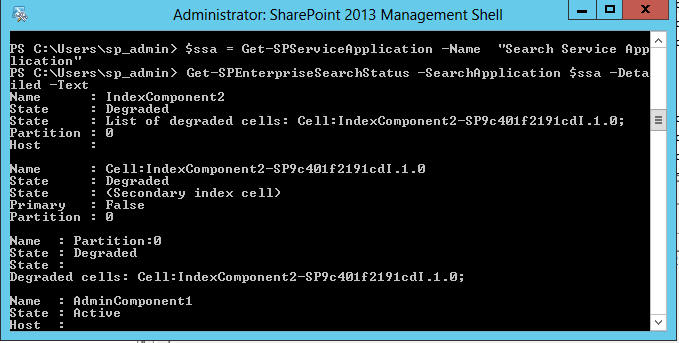
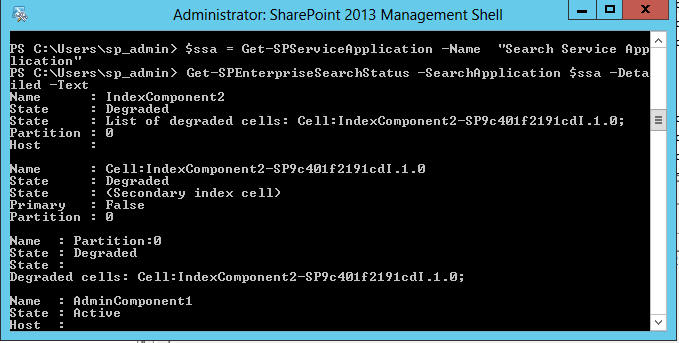
The Solution
The solution was composed by two steps:
- Reset the Search Index – this operation will clear all index content but will NOT delete any custom managed properties you may have created in the search service application
- Perform a Full Crawl on Search Content Source to crawl and reindex all your content
Reset the Search Index
To reset the Search Index, I went to the Reset Index page in the Search Service Application in Central Administration and clicked the “Reset Now” button.
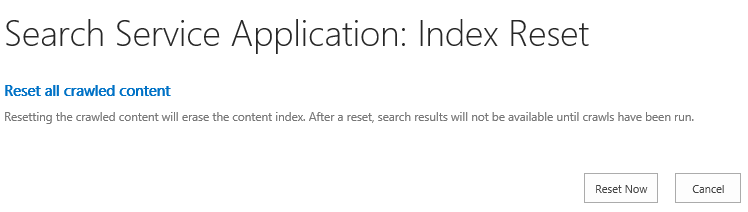
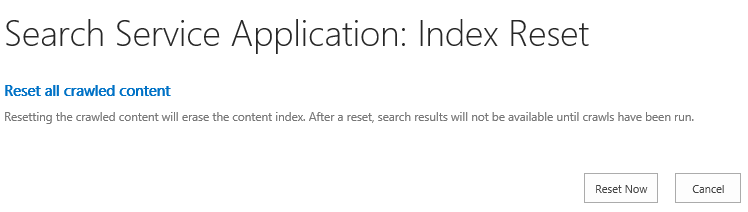
To confirm the Index Reset, I clicked “OK” in the popup message.
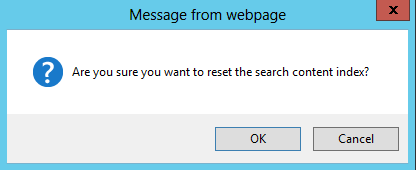
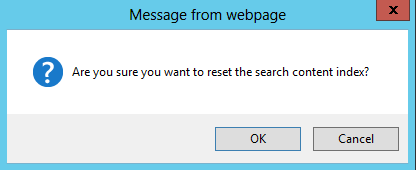
Perform a Full Crawl on Search Content Sources
After resetting the index, the search index data was deleted and to allow search results to be shown again, we need to perform a Full Crawl on all Content Sources in the farm. To do that, we must go to the Content Sources page in the Search Service Application in Central Administration and for each available Content Sources, select “Start Full Crawl”.
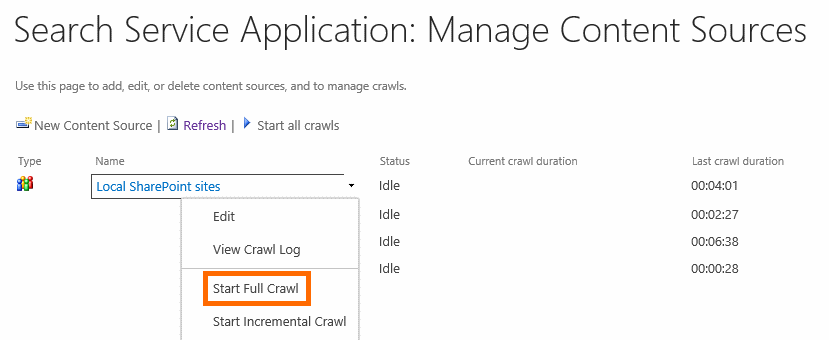
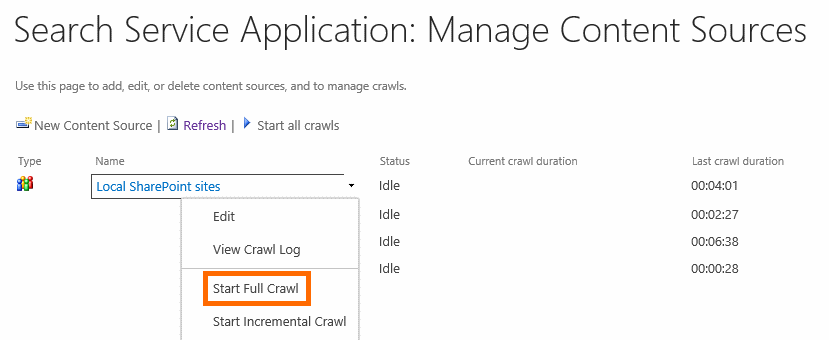
NOTE: If you have more than one Content Source, let the Full Crawl on the previous Content Source finish before starting to Full Crawl the next Content Source.
After the Full Crawl on all Content Sources finished, I returned to Central Administration and the Search Service Application page to check the Search Service Application status. The page now indicates a healthy status for all Search components.


To confirm that the problem is solved, I ran the same commands previously executed in the PowerShell window.
$ssa = Get-SPServiceApplication -Name “Search Service Application”
Get-SPEnterpriseSearchStatus -SearchApplication $ssa -Detailed -Text
After execution, the result confirms that the problem with the Index Partion is solved,
showing an Activate state in the Index component.
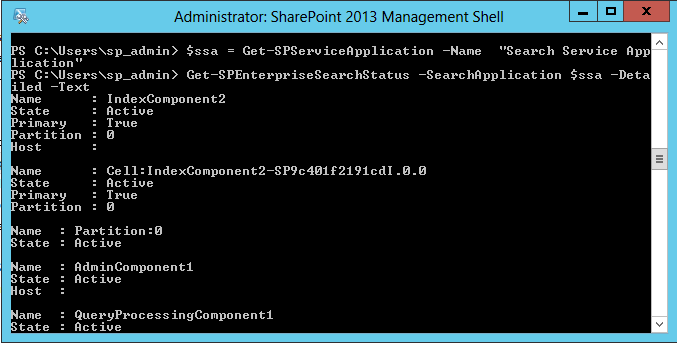
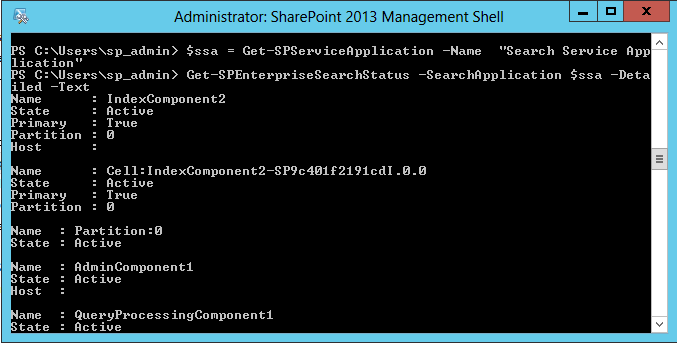
After the above steps, SharePoint sites started returning search results again!
Related Articles
If you want to convert your tenant’s root classic site into a modern SharePoint site, click here.
This solution should be also valid for SharePoint 2016 and SharePoint 2019. If you want to know all about the new features available in the new SharePoint Server release, click here.
To find a solution to a search crawling issue I recently found in a SharePoint 2016 farm, click here.
To learn why your business should migrate to SharePoint Online and Office 365, click here and here.
SharePoint 2019 RTM was recently announced! To learn all about SharePoint 2019 and all its features, click here.
If you are a SharePoint administrator or a SharePoint developer who wants to learn more about how to install a SharePoint 2019 farm in an automated way using PowerShell, I invite you to click here and here.
If you want to learn how to upgrade a SharePoint 2013 farm to SharePoint 2019, click here and here.
If you want to learn all the steps and precautions necessary to successfully keep your SharePoint farm updated and be ready to start your move to the cloud, click here.
If you learn how to greatly speed up your SharePoint farm update process to ensure your SharePoint farm keeps updated and you stay one step closer to start your move to the cloud, click here.
If SharePoint 2019 is still not an option, you can learn more about how to install a SharePoint 2016 farm in an automated way using PowerShell, click here and here.
If you are involved in a SharePoint upgrade and want to learn more about the upgrade process, click here and here.
If you are new to SharePoint and Office 365 and want to learn all about it, take a look at these learning resources.
If you are work in a large organization who is using Office 365 or thinking to move to Office 365 and is considering between a single or multiple Office 365 tenants, I invite you to read this article.
If you want to know all about the latest SharePoint and Office 365 announcements from SharePoint Conference 2019, click here and here.
Hope this can help someone with the same problem!
Happy SharePointing!


![[FIX] BizTalk Server 2010, 2013, 2013 R2 & 2016 errors “Class not registered (WinMgmt)” or “Access denied”](https://blogit.create.pt/wp-content/uploads/2018/07/access-black-and-white-blur-270514-218x150.jpg)



















This, THIS article Sir, seemed to be the perfect solution, just fitted to my needs !
Alas !
The Odds of SharePoint 2013 decided otherwise…
When clicking the “Reset Now” button on the Search Application : Index Reset on Central Admin, I obtain the “System.Net.WebException : The request was aborted : Could not create SSL/TLS secure channel.
I know this article is old and concern an old version of SharePoint, but you are my last Hope..
Do you know where I should check / what action I could perform ?
(i’ve searched a lot, it seems to be a certificate issue, but i am not really aware of certificates)
Have a nice day !
Hello Sno,
What is your content source configuration web address format? Does it use https?
Is the URL valid?
When you acess the content source URL in the browser inside the server, can you navigate to the SharePoint portal?
If yes, does the web application have a valid SSL certificate? If not, you have to renew the certificate
Thanks,
Miguel
Thanks for sharing. Resetting the index brought all the partitions back online ( green ).
Thanks a lot for your feedback. Glad it helped!
But what causes this. Because it keeps happening?
Hello Karim,
According to Microsoft (details at https://docs.microsoft.com/en-us/powershell/module/sharepoint-server/get-spenterprisesearchstatus?view=sharepoint-ps), “The reason for the degraded status is typically a transient situation related to a restart or network issues” but from my experience it is not easy to understand why this happens.
Thanks
Miguel