This posts explains how to rename a Modern SharePoint site URL in Office 365.
Introduction
Site URL Rename has been one of the most popular requests via UserVoice and in SharePoint Conference 2019, in one my favorite announcements of the event, Microsoft finally announced the possibilty to rename a Site URL.
How It Works
Renaming a site can be done either using the SharePoint Admin Center or using a PowerShell script.
Important: This feature is currently on Preview (you can test it if your tenant is part of the Admin Center Preview) and should be available soon! You have to be a SharePoint Administrator to be able to rename a Site URL.
Using the SharePoint Admin Center
The easiest way to rename a site URL is using the SharePoint Admin Center. Select “Active Sites”, then the site you want to rename and click “Edit”.


A popup will appear and the only thing you have to do is to write the new URL and ensure that the new URL is not being used.7
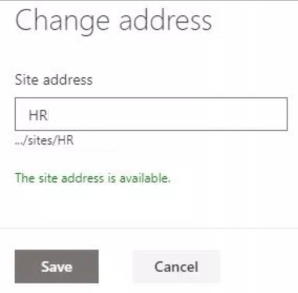
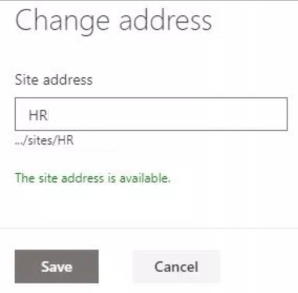
Using PowerShell
The same thing can be achieved using a simple PowerShell script, using the Start-SPOSiteRename cmdlet.
The syntax of the Start-SPOSiteRename cmdlet is the following:
Start-SPOSiteRename [-Identity] [-NewSiteUrl] [[-NewSiteTitle] ] [[-SuppressMarketplaceAppCheck]] [[-SuppressWorkflow2013Check]] [[-Reserved] ] [-WhatIf][-Confirm] [CommonParameters]
The main parameters of the cmdlet are:
-Identity
Current Site URL.
-NewSiteUrl
The new site URL. This the URL you want to rename the site to.
Follow the steps below to do the magic:
- Open a PowerShell console (as adminstrator) and type the SharePoint Online authentication command. In this command, you must use your tenant’s Admin URL
Connect-SPOService -Url https://yourtenant-admin.sharepoint.com - Supply your tenant’s administrator credentials
- Run the following command:
Start-SPOSiteRename
-Identity https://yourtenant.sharepoint.com/sites/oldURL
-NewSiteUrl https://yourtenant.sharepoint.com/sites/newURL
For more details in the Start-SPOSiteRename cmdlet, click here.
If all goes well, your site will be renamed. If the feature is not enabled in your tenant, you will get an error message like the one below.
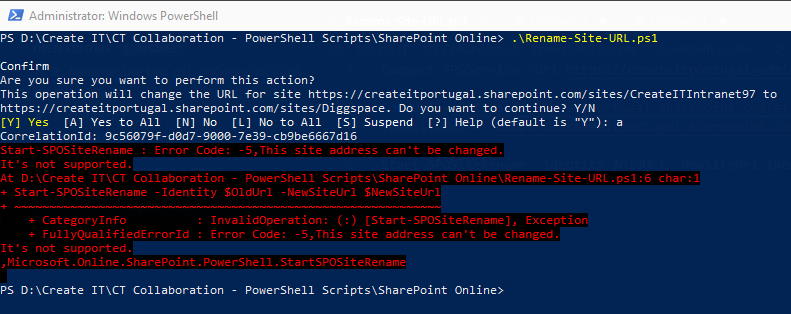
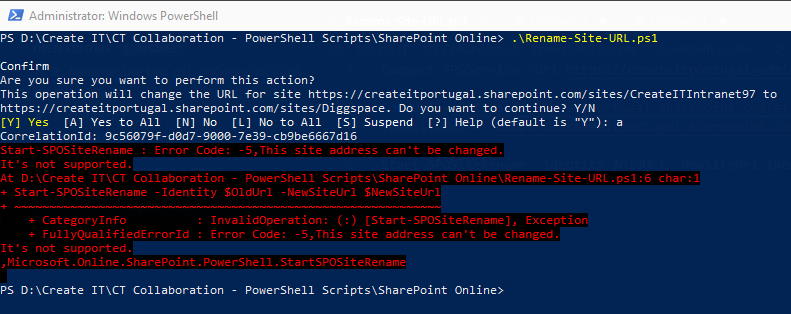
The “This site address can’t be changed.” message means that the feature is not available in your tenant yet and you have to wait a little bit more.
Impact on Links
If you are worried if you are going to have broken links, stop worrying! The changes to the site URL will have no impact since access requests to the old URL will be redirected to the new URL, meaning that users will not need to update their links and bookmarks or reshare previously shared links.
Important: The redirection may take a few minutes after the site URL is changed and in that period is possible you can see a HTTP 500 error.
Limitations
The site cannot be a Hub Site – if the site is a hub site, unregister it as a hub site, rename the site URL and then register the site back as a hub site.
Related Articles
To learn why your business should migrate to SharePoint Online and Office 365, click here and here.
If you want to modernize your SharePoint classic root site to a modern SharePoint site, click here.
If you are a SharePoint administrator or a SharePoint developer who wants to learn more about how to install a SharePoint 2019 farm in an automated way using PowerShell, I invite you to click here and here.
If you learn how to greatly speed up your SharePoint farm update process to ensure your SharePoint farm keeps updated and you stay one step closer to start your move to the cloud, click here.
If you prefer to use the traditional method to update your farm and want to learn all the steps and precautions necessary to successfully keep your SharePoint farm updated, click here.
If you want to learn how to upgrade a SharePoint 2013 farm to SharePoint 2019, click here and here.
If SharePoint 2019 is still not an option, you can learn more about how to install a SharePoint 2016 farm in an automated way using PowerShell, click here and here.
If you want to learn how to upgrade a SharePoint 2010 farm to SharePoint 2016, click here and here.
If you are new to SharePoint and Office 365 and want to learn all about it, take a look at these learning resources.
If you are work in a large organization who is using Office 365 or thinking to move to Office 365 and is considering between a single or multiple Office 365 tenants, I invite you to read this article.
If you want to know all about the latest SharePoint and Office 365 announcements from Ignite and some more recent announcements, including Microsoft Search, What’s New to Build a Modern Intranet with SharePoint in Office 365, Deeper Integration between Microsoft Teams and SharePoint and the latest news on SharePoint development, click here.
If your organization is still not ready to go all in to SharePoint Online and Office 365, a hybrid scenario may be the best choice. SharePoint 2019 RTM was recently announced and if you to learn all about SharePoint 2019 and all its features, click here.
Happy SharePointing!


![[FIX] BizTalk Server 2010, 2013, 2013 R2 & 2016 errors “Class not registered (WinMgmt)” or “Access denied”](https://blogit.create.pt/wp-content/uploads/2018/07/access-black-and-white-blur-270514-218x150.jpg)












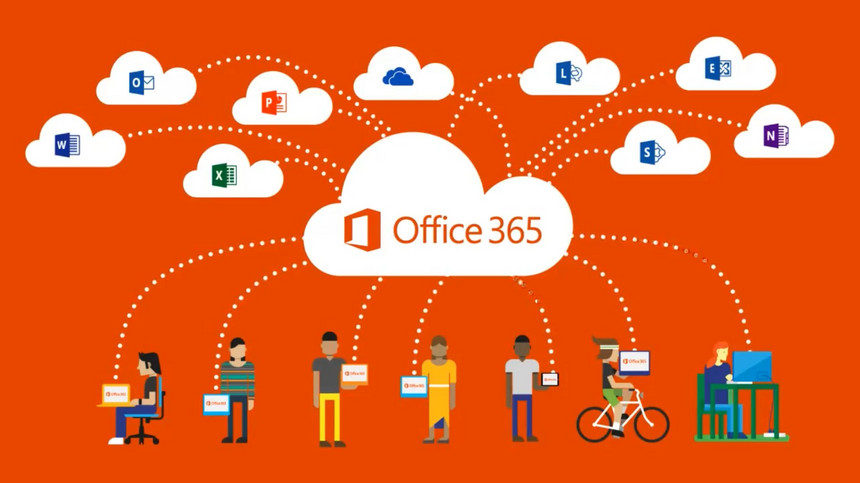
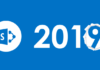


It looks this feature not rolled out to any tenants as per Microsoft Support Engineer.
Hello Krish,
This is a feature that is currently in Preview and that will be available soon, hopefully until Ignite.
Thanks
Miguel
Actually, most of the complaints in uservoice address changing the address of the tenant wide URL. This fix doesn’t fix that.
Thanks for your feedback Daniel. In the usre voice at https://sharepoint.uservoice.com/forums/329214-sites-and-collaboration/suggestions/13217277-enable-renaming-the-site-collection-urls, the SharePoint UserVoice Admin, says “Thanks for your feedback! Just a note to let you know that we’re building your suggestion now. We plan to increase availability to this feature throughout 2019. Corporate lifecycle is a real and constant pressure in business, often resulting in a need to rename the Office 365 Tenant. To that end we are working on the solution to change the SharePoint domain URL (contoso.sharepoint.com renamed to fabrikam.sharepoint.com). This capability will also then enable the renaming of an individual site collection (contoso.sharepoint.com/sites/abc to contoso.sharepoint.com/sites/xyz).”. Hopefully, MS is also working on a solution to change the SharePoint domain URL, let’s see if using the same PowerShell cmdlet or another. Hopefully, we will have more news until the end of the year.