Is your business evaluating if it should move to the Cloud and migrate to Microsoft 365? Then you came to the right place! This post series will show you some of the top reasons to move to the Cloud and Microsoft 365.
Introduction
This two part blog post is the first part of a blog post series that will try to give you an idea of the advantages of moving to the Cloud and the benefits of adopting Microsoft 365 as a collaboration platform.
We live in a world that is rapidly moving towards Software as a Service (SaaS) solutions in several areas from collaboration, E-Commerce and many other areas, are moving from a reality where systems and respective data are deployed within the companies infrastructure (On-Premises) to the Cloud.
The goal of this two part blog posts is to give you an overview of the main features included in Microsoft 365 and how your organization can take advantage of them if you migrate to Microsoft 365.
In the first part of this post, I already discussed the following topics:
- Microsoft 365
- Collaboration with SharePoint and OneDrive
- Mobility
- Use Microsoft Teams as your Work Hub
- Easy and Secure External Sharing
To read the first part of this post, click here.
These are the main topics I will discuss in the second part of this two part blog post:
- Security and Reliability
- Business Applications Development
- Insights
- Migration Options
- Hybrid Scenarios
- Other Benefits
Security and Reliability
In the first part of this blog post, I already talked a little bit about Microsoft 365 which includes Windows 10, Office 365 and Enterprise Mobility + Security.
One of the main concerns of companies in choosing a Cloud collaboration platform, in which the Microsoft 365 is an example and leading platform, is the security of their information. One of the biggest challenges when organizations are deciding if they want migrate to Microsoft 365 is related to the demystification that having the information in the Cloud is less secure than if it resides on the premises of the organizations themselves.
To address these same concerns, Microsoft has made a very strong investment in security which provides users and system administrators with several features to address these needs and apply a set of best practices in four main areas:
- Security
- Privacy
- Compliance
- Transparency
In addition to security, Reliability is another major benefit of a Cloud solution (Microsoft 365 has a average 99,98% availability) and organizations don’t need to worry about maintaining their own infrastructure.
Below, are some of the main security features natively offered by the platform.
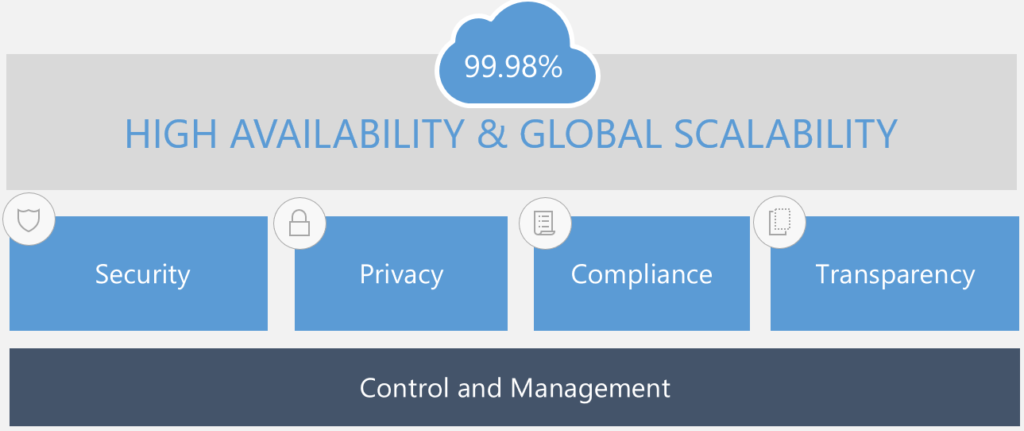
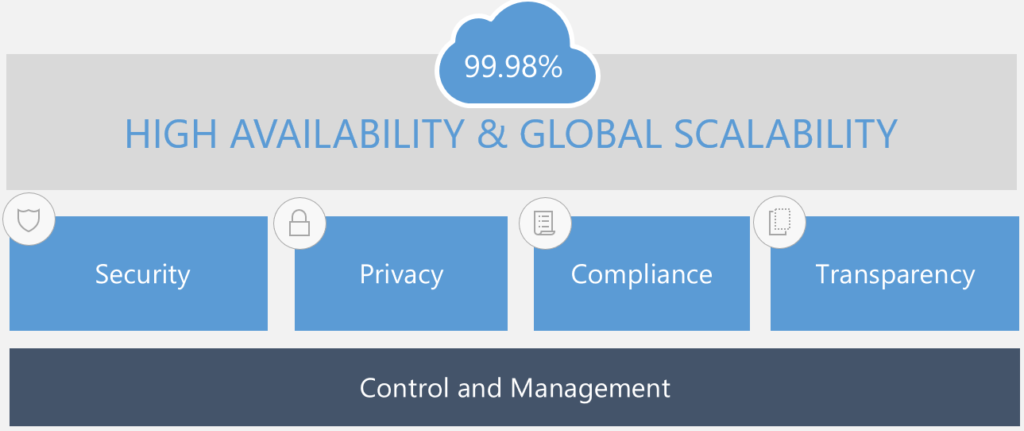
Security
Regarding Security, Microsoft 365 ensures the encryption of data in transit and at rest. At rest, Bitlocker technology is used to encrypt all information on the servers’ hard drives. In addition, all files are segmented (in small pieces called chunks) and each segment is individually encrypted and encryption keys are securely stored in a different physical location.
In transit, all files are encrypted with TLS using 2048-bit keys.
Privacy
Regarding Privacy, it is possible to define differentiated access policies based on 4 vectors: user, device, location and sensitivity of the information. Some examples include:
- Set a time bound window for external sharing or only allow sharing with certain domains
- Block access from insecure locations (example: open Wi-Fi networks)
- Enforce multi-factor authentication (ex: supply a PIN sent to a mobile device). You can enforce multi-factor authentication for all users, for a restricted set of users or based on conditions like the device being used or the access location (example: open Wi-Fi networks)
Compliance
In what regards to Compliance, the main concern is to define a set of rules that allow sensitive information to be protected and to prevent the leakage of sensitive information outside of the organization. These are some of the features Microsoft 365 includes to address this need:
- Data Loss Prevention: Allows organizations to create policies to protect their most sensitive information. Example: prevent documents with credit card information or citizen card numbers from being shared outside the organization. To read more about Data Loss Prevention, click here.
- Microsoft 365 Unified Labeling: Allows organizations to create policies that protect the content of documents stored in the Microsoft 365 platform (mainly SharePoint, OneDrive and Exchange). Protection is based on the Azure Rights Management service and allows for administrators to configure sensitivity labels that can be applied to emails and documents to protect sensitive information. Labels can be applied automatically to all documents in a SharePoint document library, based on specific content types or based on the contents of the document (ex: documents containing credit card numbers). For protected documents, you can restrict access to a restricted set of users, enable encryption and apply a variety of document level protection such as:
- Block copy and paste of email or document information
- Block Print Screen of a document
- Block document printing
- Block email actions like Forward or Reply
- etc
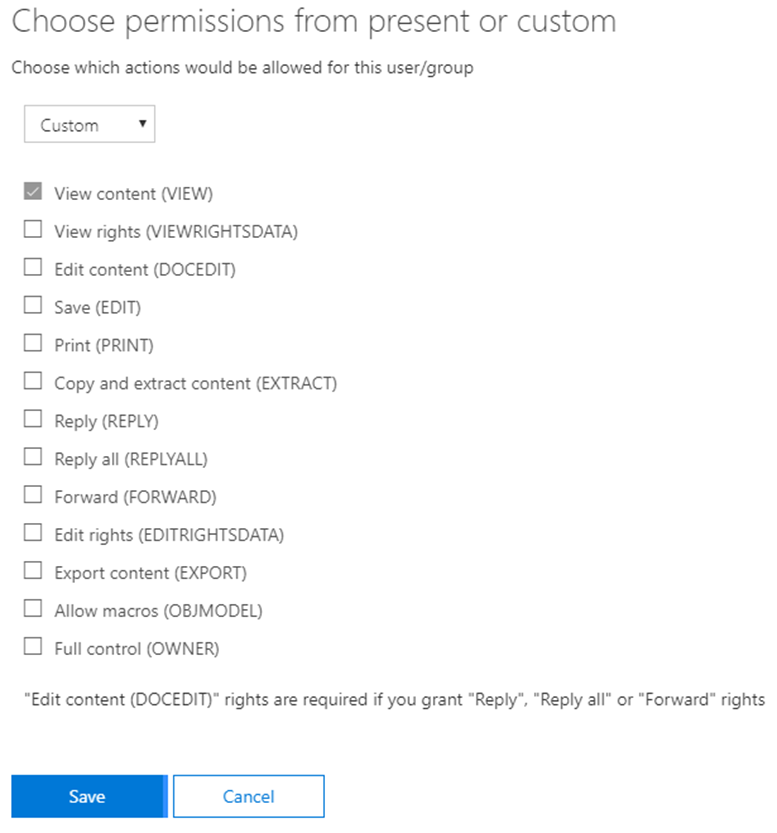
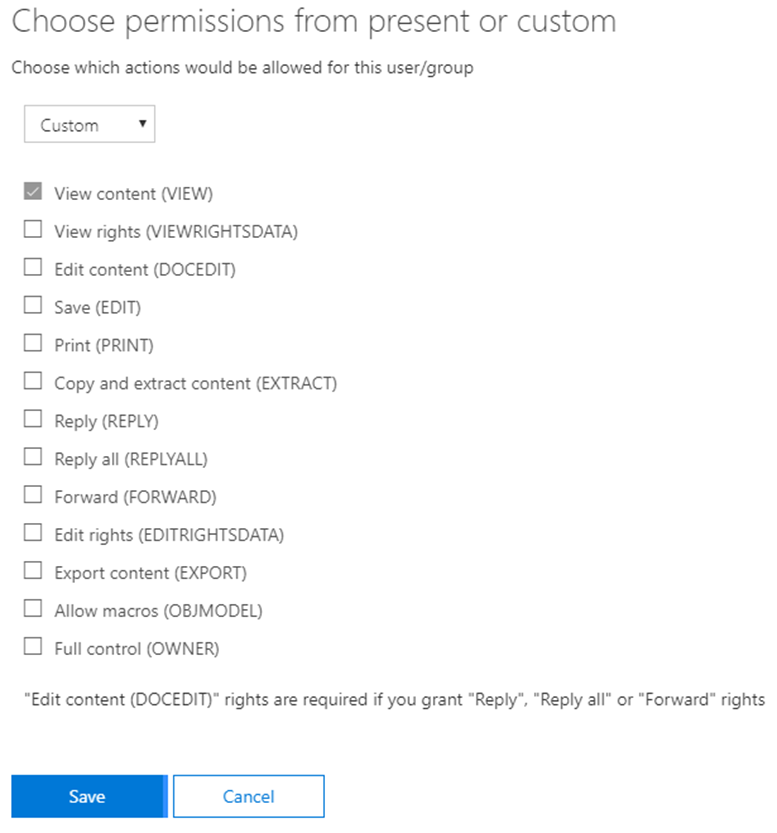
To learn about Microsoft 365 Unified Labeling and Information Protection, click here.
Transparency
Regarding Transparency, a very important note is that Microsoft does not have access to the organization’s data and the only occasions where this may be necessary is in resolving support incidents that require access to the data. In these cases, and using a feature called Customer Lockbox, the customer can approve or reject access requests, and access is only granted in case the request is approved. In addition, all accesses are audited to ensure the transparency of the process.
These are just a few of the examples of the vast set of features available to users and administrators to protect information residing on the Microsoft 365 platform. Security is such a huge topic that is impossible to summarize all features in this post. Stay tuned for my next posts where I will address security features in more detail!
Business Applications Development
Microsoft 365 has a very rich feature set and it addresses a very broad range of collaboration needs. The good thing is that is also highly extensible allowing for developers to build rich user experiences for pretty much any business requirement.
There are other powerful ways to extend SharePoint Online and Microsoft 365 without the need of professional developers and the Rapid Application Development approaches are gaining more and more space in the development world, essentially to build business applications.
Microsoft’s vision for Rapid Application Development is composed by two main development platforms:
- PowerApps
- Microsoft Flow
PowerApps
PowerApps is a suite of apps, services, connectors and data platform that provides a Rapid Application Development environment to build custom business applications. Using PowerApps, “citizen developers” can quickly build custom business applications that connect to your business data stored On-Premises (accessible through a On-OnPremises Data Gateway) or to Online data sources.
Currently there are dozens of connectors that allow PowerApps applications to connect to data sources like SharePoint, OneDrive, Exchange, Dynamics 365, SQL Server, etc.
One of the great things about PowerApps applications is they are developed in a mobile-first approach and you can easy use business applications in any mobile device from your tablet to your mobile phone.
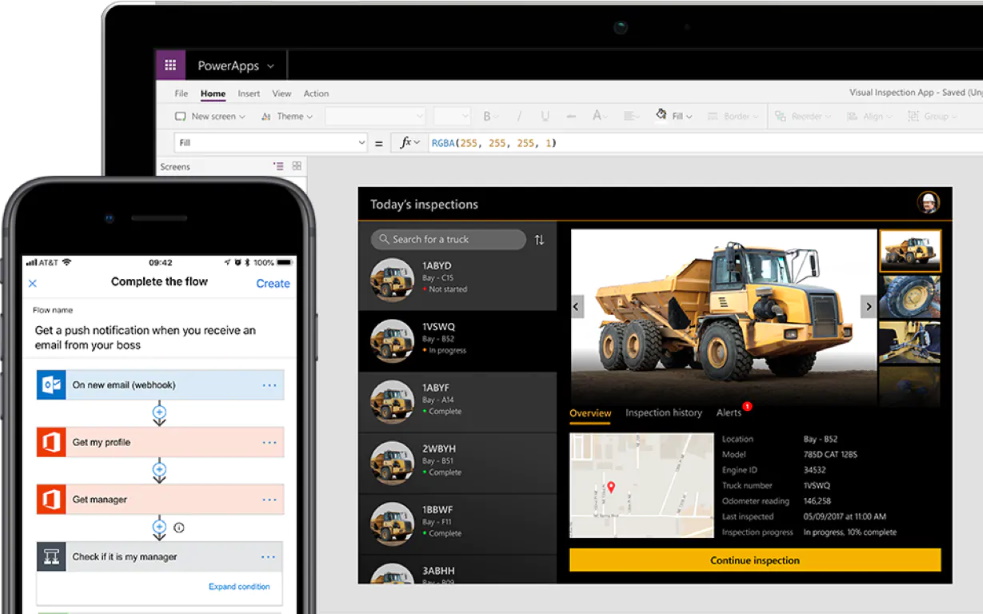
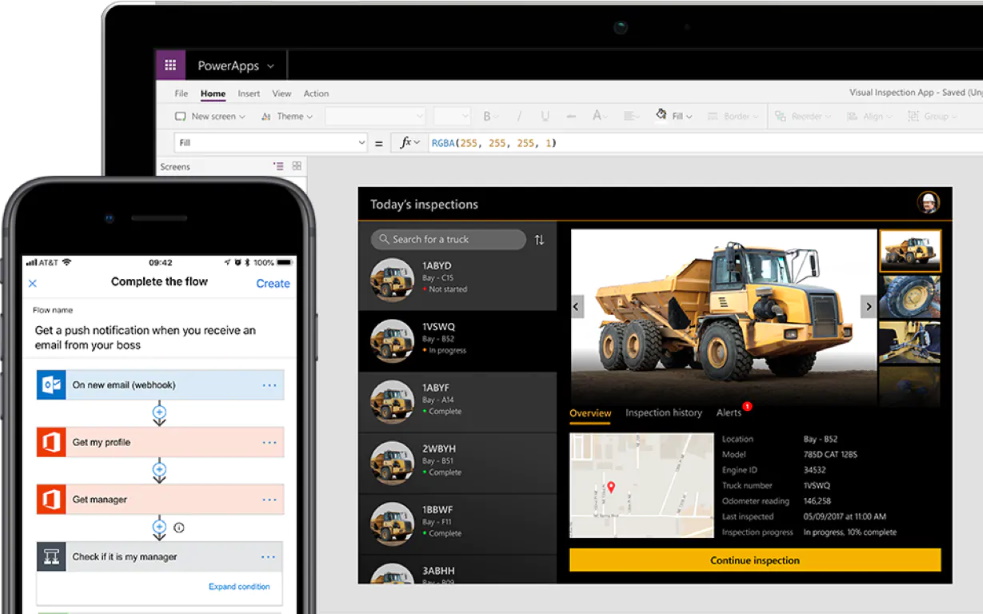
PowerApps is great to quickly build business applications and below are a few examples of business applications that could be developed using PowerApps:
- Expense Report
- Travel Request
- Vacation Request
To take a look at an example of what PowerApps can do, take a look at the Microsoft Expense Report sample.
To learn more about PowerApps, click here.
Microsoft Flow
Microsoft Flow is a Cloud-based service that makes it easier for line-of-business users to create workflows that help automate time-consuming business processes and help connect applications and services.
As in PowerApps, Flow currently there are dozens of connectors that allow flows to connect to data sources like SharePoint, OneDrive, Exchange, Dynamics 365, SQL Server, etc.


There are numerous examples of where Flow can be used to automate processes and Flow is great to be used together with PowerApps. A good example would be a Expense Report built with PowerApps with the Approval process handled by Flow, allowing you also for example to automate the integration of approved expenses with your ERP or financial system.
To learn more about Microsoft Flow, click here.
Other Development Options
If the business requirement is too complex and PowerApps and Flow may not be the best approach, SharePoint and Microsoft 365 offer a huge development platform, mainly trough the development of solutions based on SharePoint Framework (SPFx).
Insights
Microsoft 365 as a collaboration platform generates a lot of information, specially if you are a large organization. To help you get insights from the information stored in Microsoft 365, you can use:
- Power BI: Provides a business intelligence platform that allows you to generate reports and dashboards to get critical business insights from a variety of data sources.

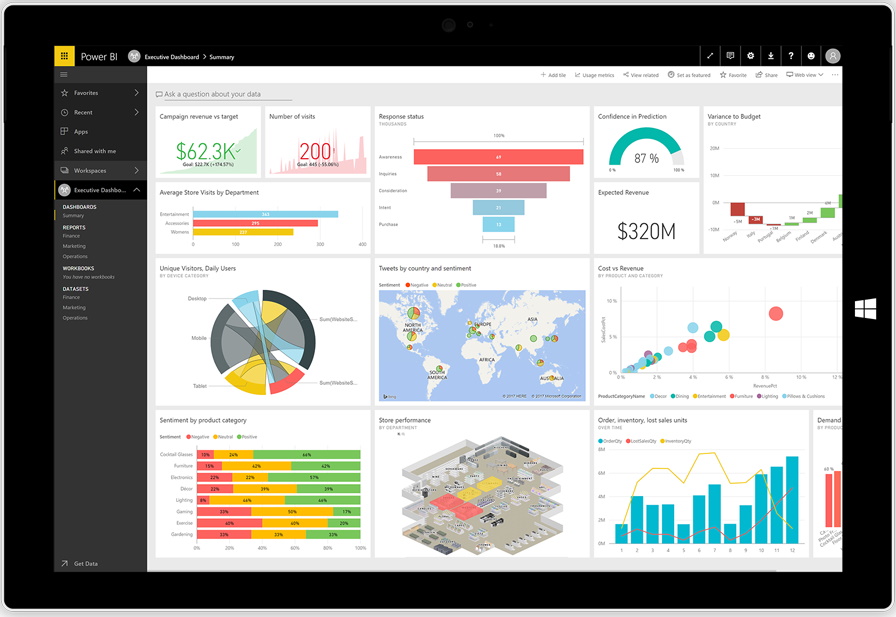
To learn more about Power BI, click here. - Delve: Allows you to browse and discover relevant content for you, including your recent documents, content based on who you work with and trends in the organization
To learn more about Delve, click here. - My Analytics: Allows you to measure Personal and Organizational Productivity Indicators, time spent in meetings and focused work or track your response and email read times
To learn more My Analytics, click here.
Migration Options
If you have information On-Premises, either using an old file share or an On-Premises version of SharePoint Server, the path to SharePoint Online and Microsoft 365 is achieved using a content migration approach to migrate content to SharePoint Online and typically a 3rd party solution is necessary to do the migration. A few 3rd party solutions that can do the job are ShareGate, AvePoint and Metalogix. Microsoft has also released sometime ago the SharePoint Migration Tool that also does the job but with less options than the 3rd party solutions.
The great thing when you migrate to Microsoft 365 and SharePoint Online (specially if you are using SharePoint Server) is that this should be the last migration you have to do! If you are using SharePoint Server and instead choose to do a SharePoint version upgrade, you will always have at least one more migration ahead of you (assuming you want to have Microsoft support, MS support for SharePoint Server will end after a few years, you can find more information here).
Migrating to SharePoint Online and Microsoft 365 has another clear advantage: reduction of IT costs and probably reduction of overall licensing costs since you don’t have to be worried about paying SharePoint Server licenses (and also SQL Server licenses if SharePoint is the only reason why you use SQL Server). In Microsoft 365, licensing is paid in a subscription based model where you can choose the best subscription model that fits your organization’s needs.
Hybrid Scenarios
If your organization is still not ready to migrate to Microsoft 365 entirely (one of the strongest reasons is in the case of data residency requirements where highly sensitive may not leave the country and there is no Microsoft 365 data center in that country, like for example in Portugal). In this case, a hybrid scenario may be your best option.
There are several hybrid supported scenarios and a possible approach could be to keep the most sensitive information On-Premises (for example in SharePoint 2019 that has improved hybrid support) and take the less sensitive information into the cloud and start taking advantage of the cloud innovations from SharePoint Online and Microsoft 365.
Other Benefits
Microsoft 365 is a huge productivity suite and there are other applications in the suite that are relevant:
- Yammer: Corporate social network where you can promote discussions and ideas and promote employee engagement across your organization. To learn more about Yammer, click here.
- Microsoft Stream: Microsoft 365 streaming platform where you can store and tag relevant corporate videos, assign videos to channels and share videos across organizations allowing you to promote employee engagement. To learn more about Microsoft Stream, click here.
- Microsoft Forms: Allows you to quickly create surveys and get feedback from users in your organization. To learn more about Microsoft Forms, click here.
- Dynamics 365: CRM platform included in Microsoft 365 where you can manage customers, relationships and create dashboards to help you make better decisions and help your business grow. To learn more about Dynamics 365, click here.
Conclusion
Knowing where to take your business and choose the right collaboration platform is a critical business decision. Microsoft 365 is a very comprehensive collaboration and productivity suite that can help your organization to work smarter and take advantages of the constant innovations that Microsoft keeps adding to the suite.
If you still are in On-Premises scenario (either using file share, SharePoint Server or any other collaboration platform), you should carefully evaluate the options you have and evaluate the Pros and Cons of keeping your organization On-Premises or move to the Cloud (to SharePoint Online and Microsoft 365).
One thing I have no doubt: Microsoft is putting all the innovation and best collaboration features in SharePoint Online and Microsoft 365 and the gap to SharePoint Server is getting bigger and bigger, leaving companies that are not taking advantage of Microsoft 365 in a clear disadvantage with the ones that do.
One last argument: if your are still On-Premises, most probably you already have Microsoft 365 licensed and probably not using it or not taking full advantage it. If you are already paying, why not start taking full advantage of the innovations in Microsoft 365?
To finish, and to get a broader vision of SharePoint and Microsoft 365 evolution over the years, don’t miss Jeff Teper “Hitting Refresh on SharePoint” articles:
- Hitting Refresh on SharePoint and More – Part 1
- Hitting Refresh on SharePoint and More – Part 2
- Hitting Refresh on SharePoint and More – Part 3
- Hitting Refresh on SharePoint and More – Part 4
To read the first part of this post, click here.
Related Articles
If you want to convert your tenant’s root classic site into a modern SharePoint site, click here.
If you are a SharePoint administrator or a SharePoint developer who wants to learn more about how to install a SharePoint 2019 farm in an automated way using PowerShell, I invite you to click here and here.
If you learn how to greatly speed up your SharePoint farm update process to ensure your SharePoint farm keeps updated and you stay one step closer to start your move to the cloud, click here.
If you prefer to use the traditional method to update your farm and want to learn all the steps and precautions necessary to successfully keep your SharePoint farm updated, click here.
If you want to learn how to upgrade a SharePoint 2013 farm to SharePoint 2019, click here and here.
If SharePoint 2019 is still not an option, you can learn more about how to install a SharePoint 2016 farm in an automated way using PowerShell, click here and here.
If you want to learn how to upgrade a SharePoint 2010 farm to SharePoint 2016, click here and here.
If you are new to SharePoint and Microsoft 365 and want to learn all about it, take a look at these learning resources.
If you are work in a large organization who is using Microsoft 365 or thinking to migrate to Microsoft 365 and is considering between a single or multiple Microsoft 365 tenants, I invite you to read this article.
If you want to know all about the latest SharePoint and Microsoft 365 announcements from SharePoint Conference 2019, click here and here.
If your organization is still not ready to migrate to Microsoft 365, a hybrid scenario may be the best choice. SharePoint 2019 RTM was recently announced and if you to learn all about SharePoint 2019 and all its features, click here.
Happy SharePointing!


![[FIX] BizTalk Server 2010, 2013, 2013 R2 & 2016 errors “Class not registered (WinMgmt)” or “Access denied”](https://blogit.create.pt/wp-content/uploads/2018/07/access-black-and-white-blur-270514-218x150.jpg)












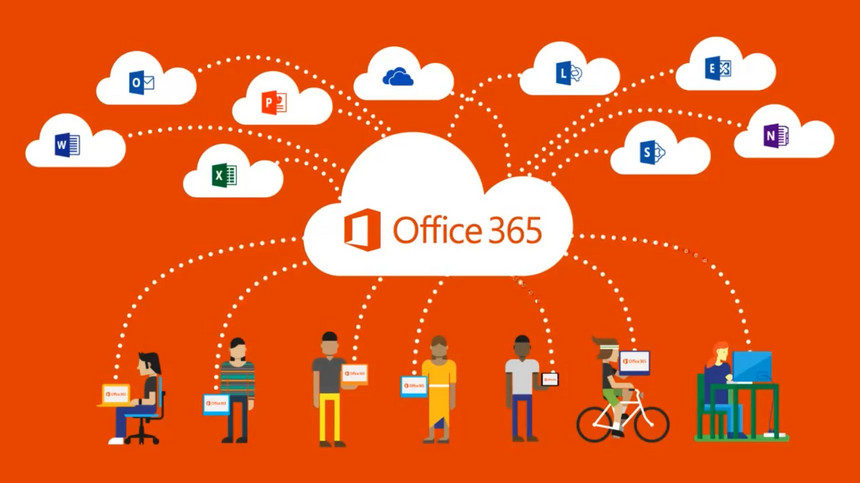
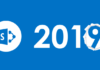

Thanks for share.
Thanks, if you have any feedback it is welcome!