This post explains how you can configure a hybrid experience in a SharePoint 2019 farm.
Introduction
Organizations are rapidly moving into the Cloud with Office 365, but some are still not ready to move completely to Office 365 and SharePoint Online.
Upgrading to SharePoint 2019, that has an improved support for a hybrid scenario, can be a valid solution to allow organizations to gradually take the path to the Cloud.
A hybrid scenario in SharePoint 2019 will allow you the following:
- Hybrid App Launcher
- Hybrid Sites
- Hybrid OneDrive for Business
- Hybrid Business to Business (B2B) sites
- Hybrid self-service site creation
- Hybrid auditing
- Hybrid taxonomy and content types
- Hybrid Business Connectivity Services
- Hybrid Search
With these scenarios, organizations can keep some of their workloads On-Premises and start taking advantage of all the innovations in SharePoint Online and Office 365.
Enabling Hybrid Experience
To enable an hybrid environment in a SharePoint 2019 farm, you will have to follow the following steps in Central Administration:
- Select the “Configuration Wizards” option
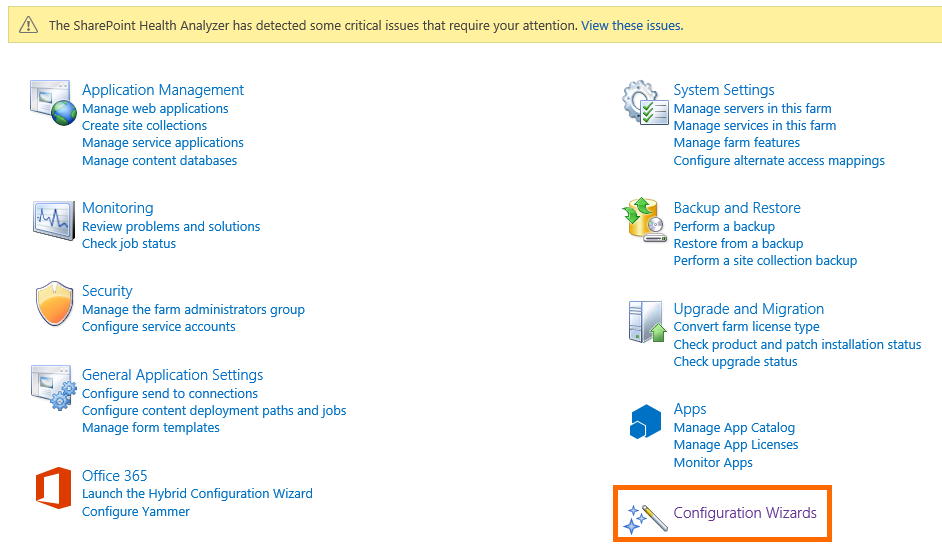
- Launch the Hybrid Configuration
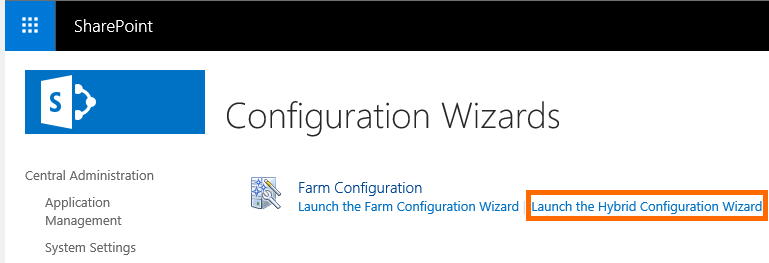
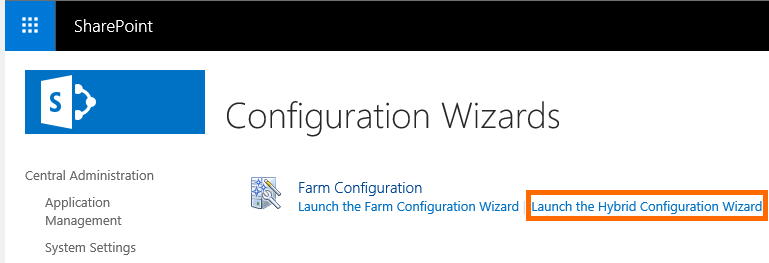
- Select “Next”
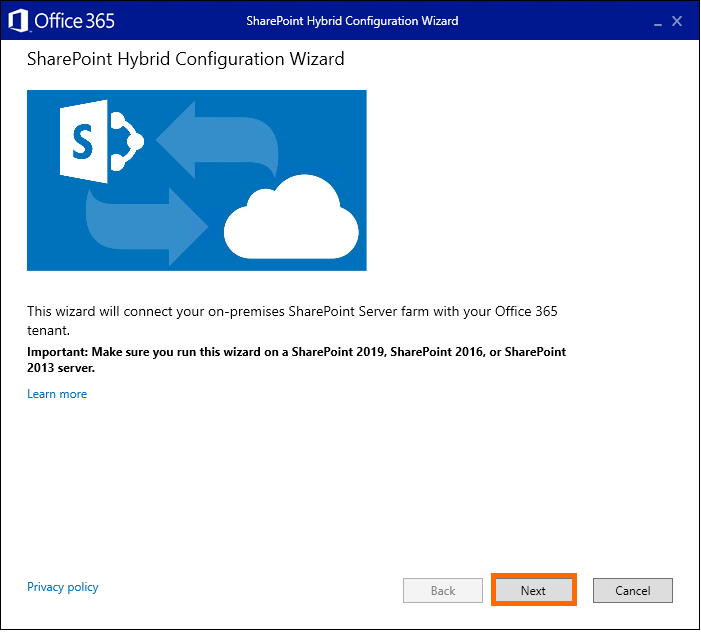
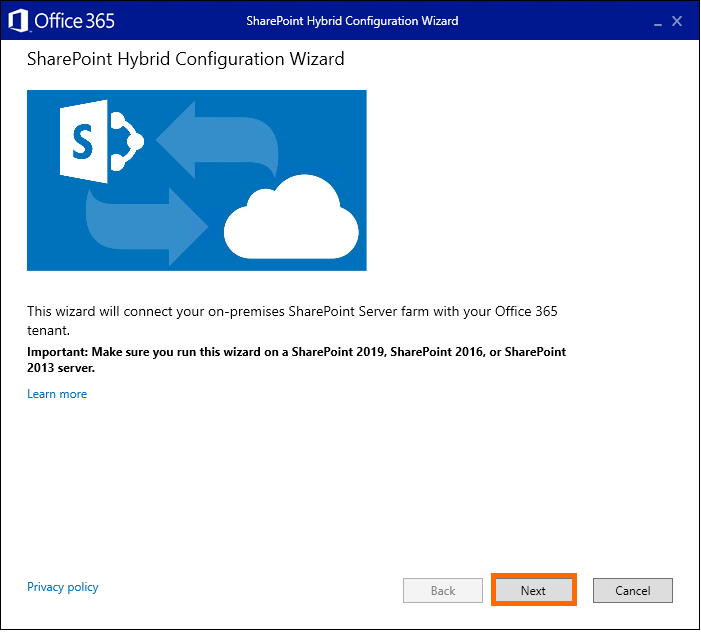
- Select the SharePoint 2019 and Office 365 accounts that will allow the hybrid experience to be enabled. The Office 365 account must be of a global administrator. In the end, select the “Validate credentials” option so that both credentials can be validated.
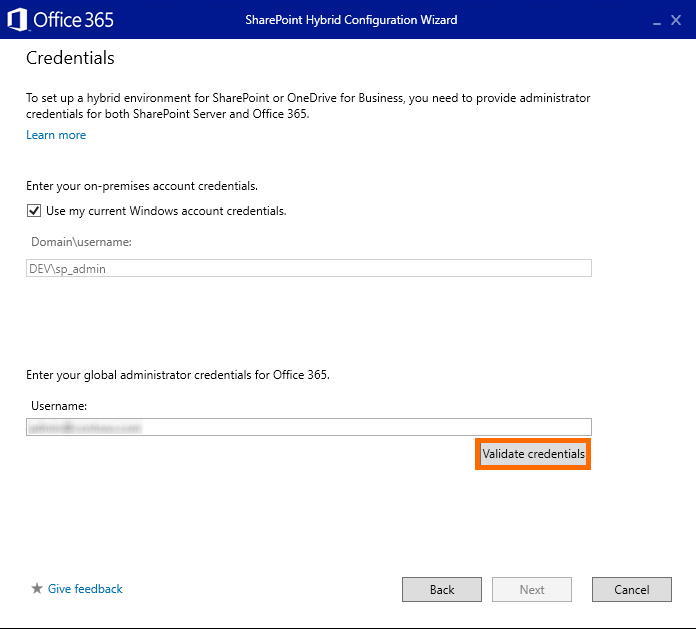
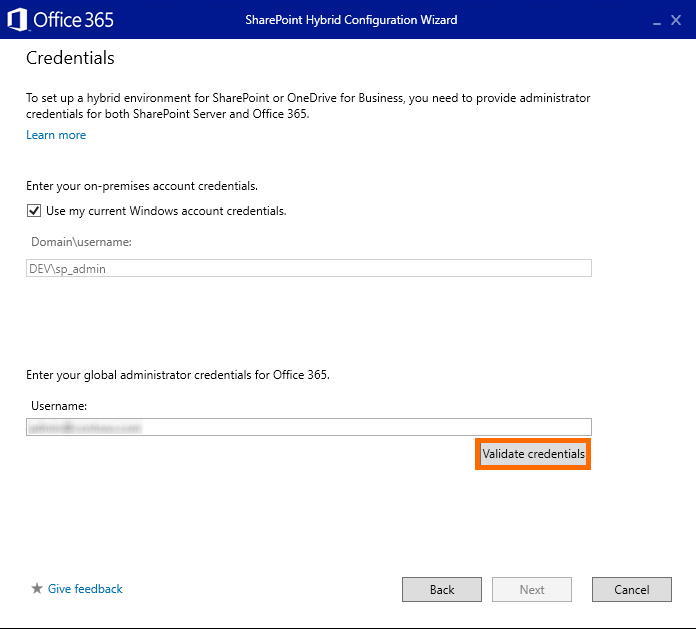
- Next, the credentials are going to be validated
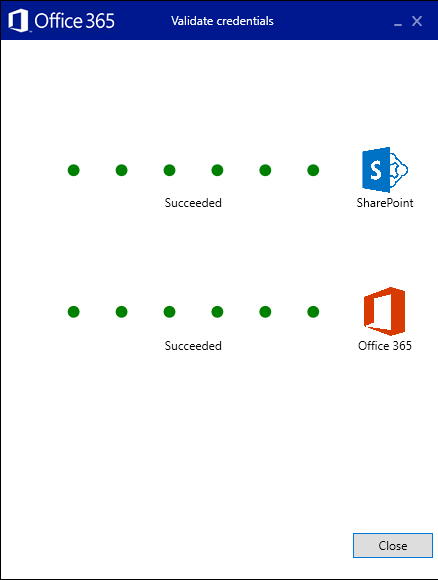
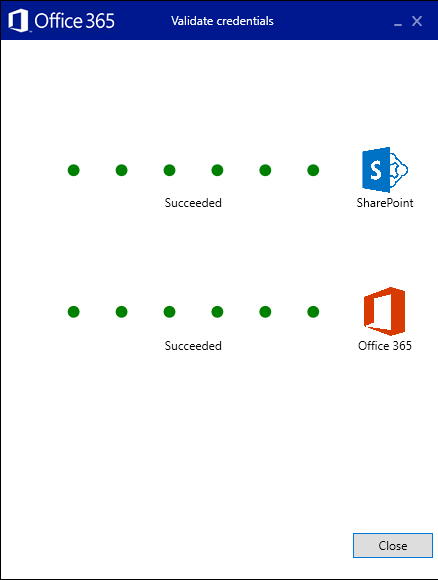
- The Hybrid Configuration prerequisites are going to be validated. In my case, some errors were found.
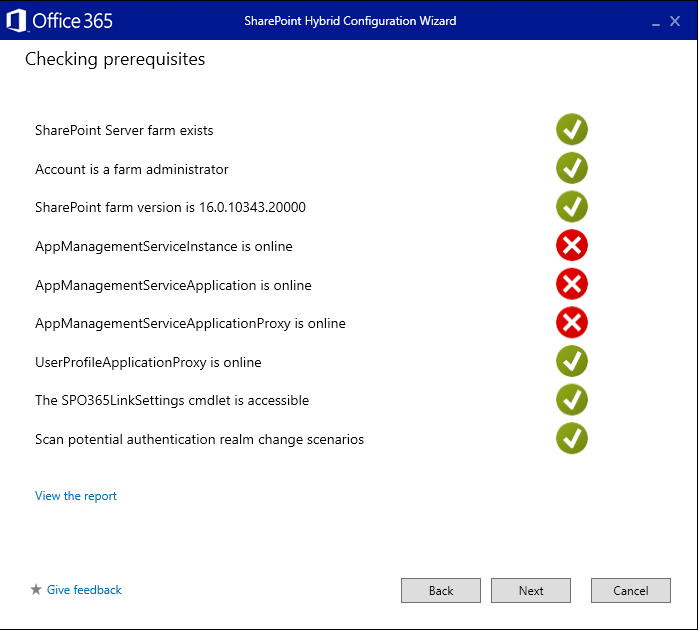
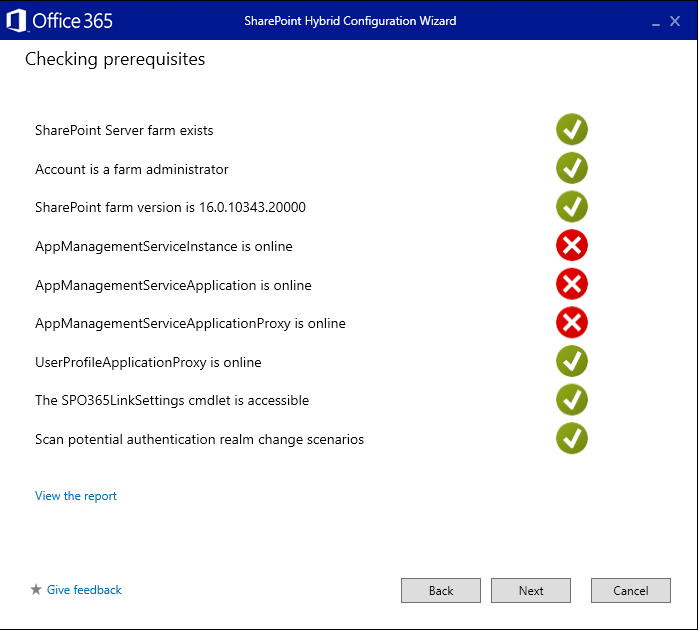
The errors that the wizard showed were originated by the fact the App Management Service was not configured in the farm. To solve this problem, I had just had to create a App Management Service service application. In my case, I used an automated way to create the service application using AutoSPInstaller.


- To confirm that the App Management service application was successfully created, go to the Service Applications page and check if the service application is listed


- After creating the service application, I started the Hybrid Configuration Wizard again and the prerequisites are now correcty validated.
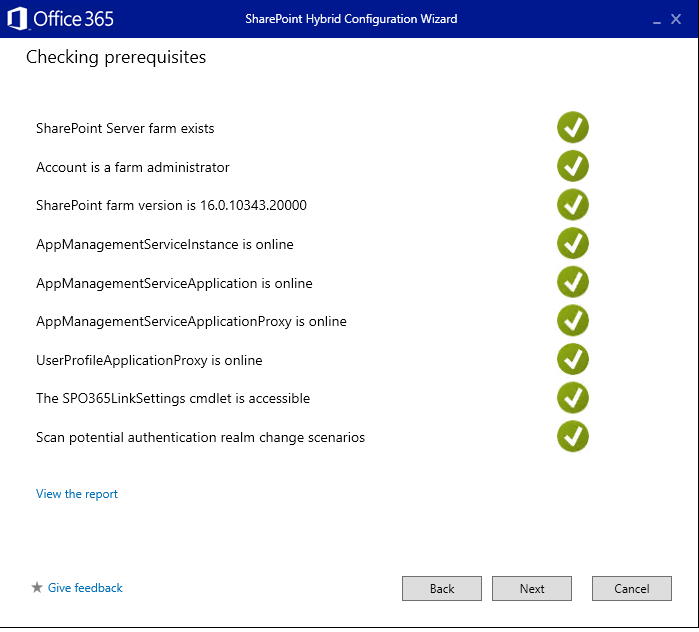
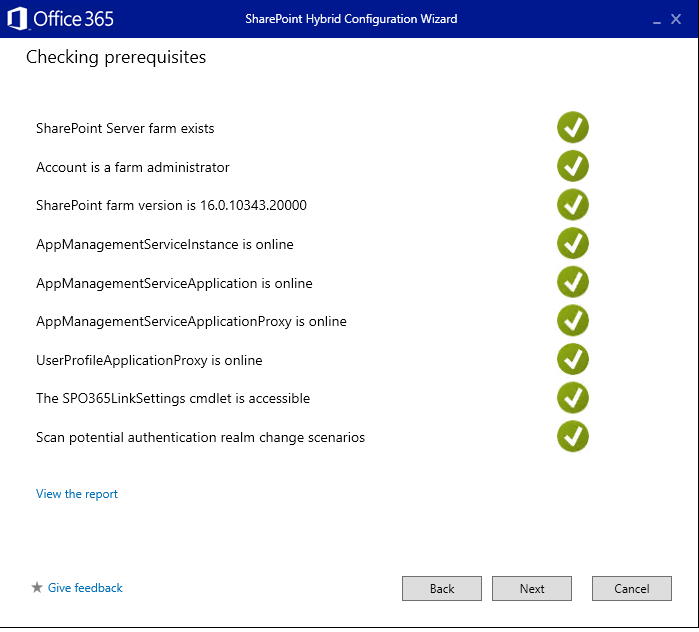
- Select the features you want to use in your hybrid environment. In my case, I selected Hybrid OneDrive, Hybrid Sites, Hybrid B2B sites and Hybrid App Launcher.
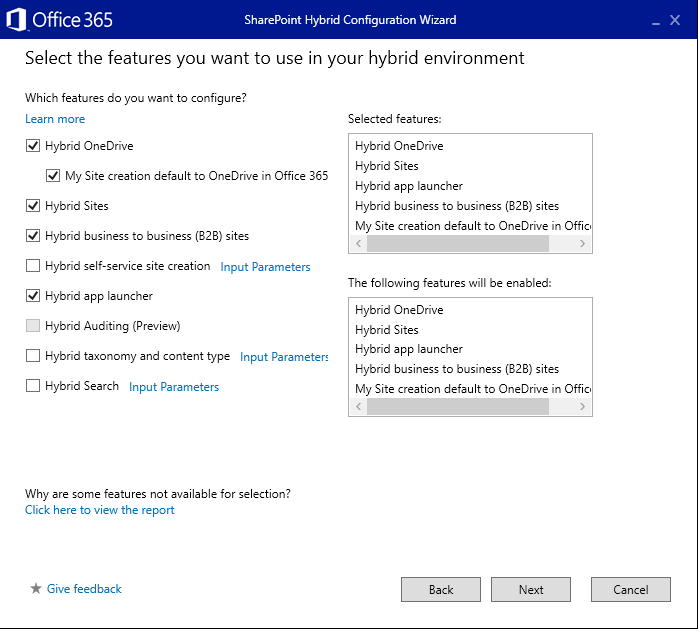
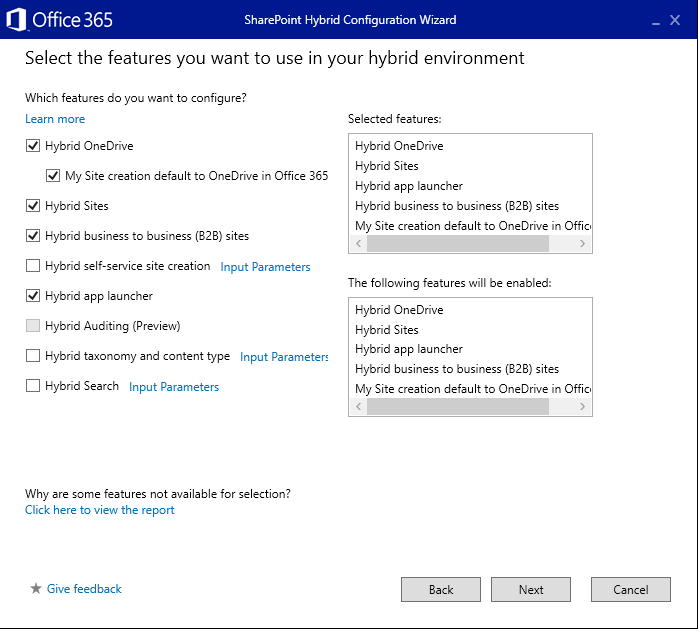
- Wait until the Hybrid Configuration Wizard finishes configuration.
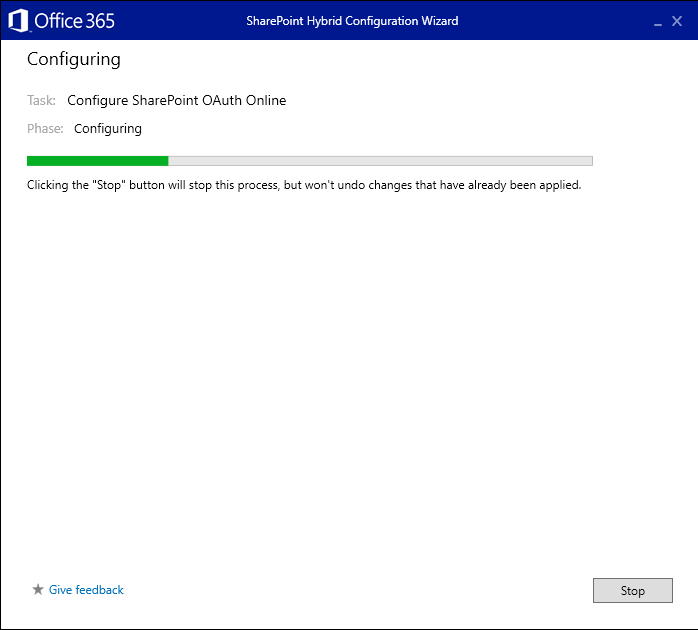
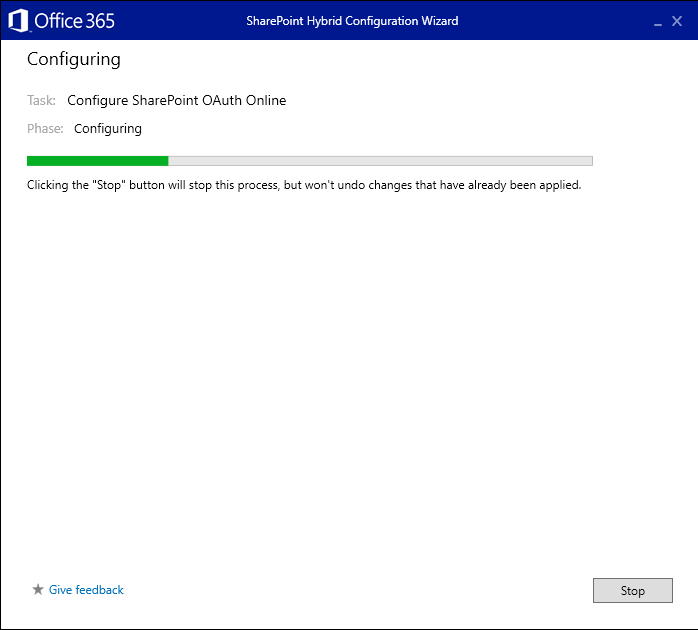
- After the successful run of configuration wizard, SharePoint server environment will be connected to Office 365. To finish the process, click “Close”.
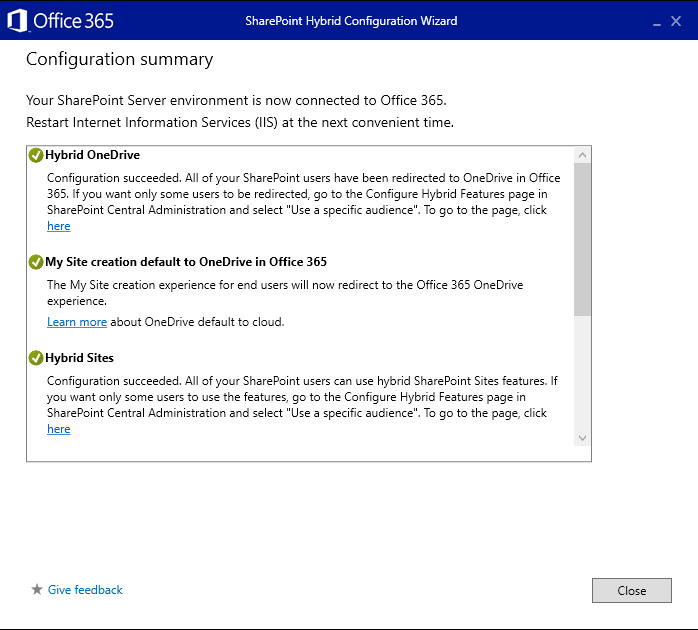
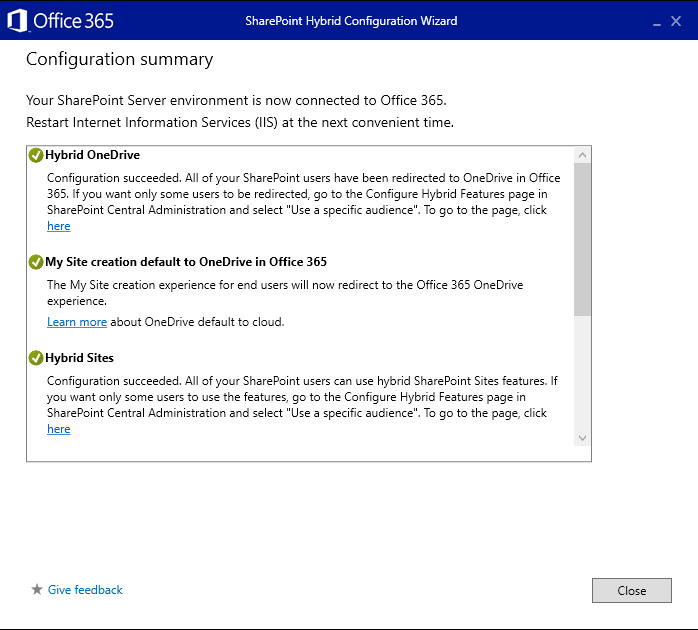
- To complete the process, perform an IISReset on the SharePoint 2019 server.
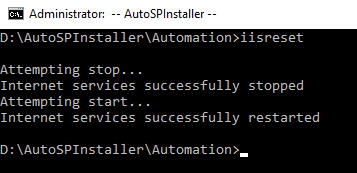
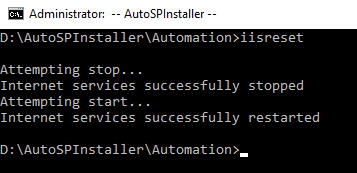
Testing the Hybrid Environment
After the hybrid environment is configured, you can test it:
- Hybrid App Launcher: the App Launcher will now allow users to start using Office 365 (ex: OneDrive)
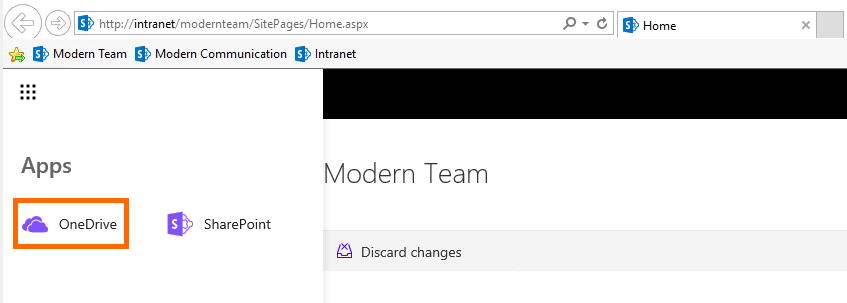
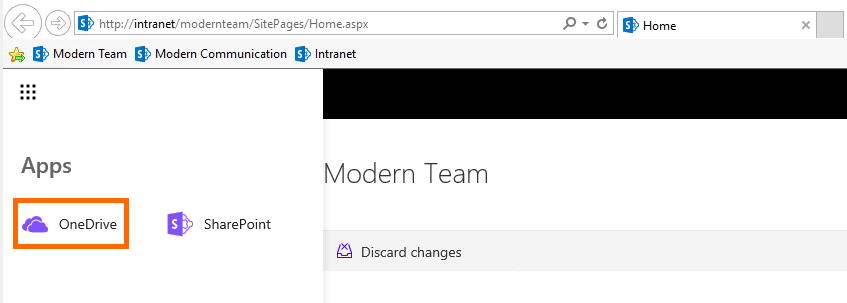
- Hybrid OneDrive: when users select “OneDrive” in the App Launcher, they will be redirected to OneDrive for Business in the connected Office 365 tenant


Technical Considerations
There a few important technical notes to consider:
- You have to register your domain with Office 365 (ex: contoso.com)
- You have to create a UPN domain suffix in your On-Premises Active Directory domain that matches the public domain
- You have to sync On-Premises Active Directory with Azure AD and Office 365
For more details on these requirements, click here.
Related Articles
To learn why your business should migrate to SharePoint Online and Office 365, click here and here.
If you want to learn how you can rename a modern SharePoint site, click here.
If you want to modernize your SharePoint classic root site to a modern SharePoint site, click here.
If you are a SharePoint administrator or a SharePoint developer who wants to learn more about how to install a SharePoint 2019 farm in an automated way using PowerShell, I invite you to click here and here.
If you learn how to greatly speed up your SharePoint farm update process to ensure your SharePoint farm keeps updated and you stay one step closer to start your move to the cloud, click here.
If you prefer to use the traditional method to update your farm and want to learn all the steps and precautions necessary to successfully keep your SharePoint farm updated, click here.
If you want to learn how to upgrade a SharePoint 2013 farm to SharePoint 2019, click here and here.
If SharePoint 2019 is still not an option, you can learn more about how to install a SharePoint 2016 farm in an automated way using PowerShell, click here and here.
If you want to learn how to upgrade a SharePoint 2010 farm to SharePoint 2016, click here and here.
If you are new to SharePoint and Office 365 and want to learn all about it, take a look at these learning resources.
If you are work in a large organization who is using Office 365 or thinking to move to Office 365 and is considering between a single or multiple Office 365 tenants, I invite you to read this article.
If you want to know all about the latest SharePoint and Office 365 announcements from Ignite and some more recent announcements, including Microsoft Search, What’s New to Build a Modern Intranet with SharePoint in Office 365, Deeper Integration between Microsoft Teams and SharePoint and the latest news on SharePoint development, click here.
If your organization is still not ready to go all in to SharePoint Online and Office 365, a hybrid scenario may be the best choice. SharePoint 2019 RTM was recently announced and if you to learn all about SharePoint 2019 and all its features, click here.
Happy SharePointing!


![[FIX] BizTalk Server 2010, 2013, 2013 R2 & 2016 errors “Class not registered (WinMgmt)” or “Access denied”](https://blogit.create.pt/wp-content/uploads/2018/07/access-black-and-white-blur-270514-218x150.jpg)












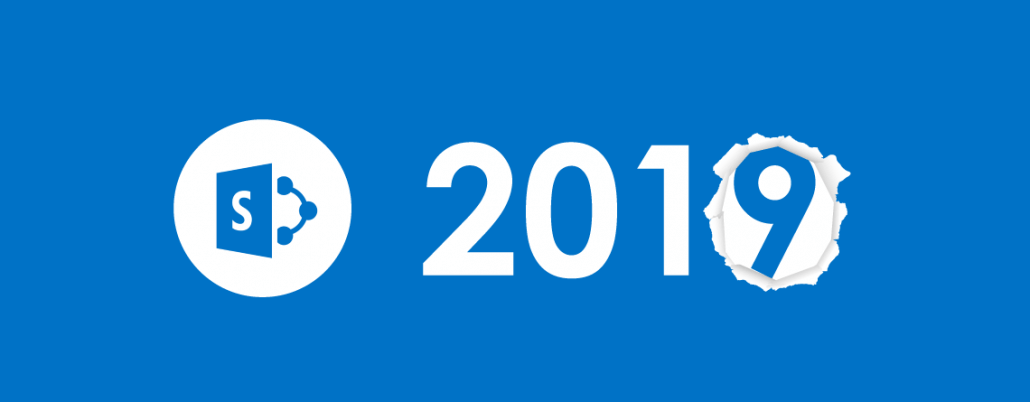





Hi Miguel,
Thanks so much for this guide. i’d like to know if there is any way to rollback Hybrid configuration. is that possible by any way to disable it specially the Hybrid Search Configuration?. Appreciate sharing references or step by step guide for this.
Thank You 🙂
Hello Marwa,
HAve you tried to run the Hybrid Wizard again and deselect all the hybrid features?
Didn’t tried it myself but I am sure you can run the Hybrid wizard again and I believe if you deselct all hybrid features you will be able to rollback the hybrid configuration.
If you are able to test, please let me know if it worked.
Thanks,
Miguel
Is it possible to use Office 365 Office Online Server functionality for co-authoring documents instead of an on premise office online server in the hybrid scenario?
Hello Matt,
If you mean co-authoring documents in SharePoint 2019, I believe the answer is NO, you would have to install Office Online Server.
Since you are in a hybrid scenario, you can however start taking advantage of Office 365 and use SharePoint Online to co-author doucments in the Cloud. The documents would however be saved in SharePoint Online and not in SharePoint 2019 On-Premises.
Hope it helps!
Hi Miguel,
In the screenshot of providing the connections you have two different domain that is on premise you have Dev as the domain and on office 365 you have contoso as the domain. So I need to check that if Public domain(office 365) and internal domain(sharepoint on premise) are different how the hybrid functionality will work . Is it not the prerequistite to match the UPN name of both public and internal domain. how the users will synchronize their accounts using in different domains. in the microsoft article also https://docs.microsoft.com/en-us/sharepoint/hybrid/configure-office-365-for-sharepoint-hybrid point 3 is mentioning the same.
Hi,
I removed the contoso.com reference in my image to avoid confusion. And you are absolutely right: you have to create a UPN domain suffix in your On-Premises Active Directory domain that matches the public domain.
I updated the post to mention exactly this since it is a requirement. The domain in Office 365 must be the same as the UPN domain suffix in your On-Premises Active Directory.
Thanks,
Miguel
Hi Miguel,
In the screenshot of providing the connections you have two different domain that is on premise you have Dev as the domain and on office 365 you have contoso as the domain. So I need to check that if Public domain(office 365) and internal domain(sharepoint on premise) are different how the hybrid functionality will work . Is it not the prerequistite to match the UPN name of both public and internal domain. how the users will synchronize their accounts using in different domains. in the microsoft article also https://docs.microsoft.com/en-us/sharepoint/hybrid/configure-office-365-for-sharepoint-hybrid point 3 is mentioning the same.
Hi,
I removed the contoso.com reference in my image to avoid confusion. And you are absolutely right: you have to create a UPN domain suffix in your On-Premises Active Directory domain that matches the public domain.
I updated the post to mention exactly this since it is a requirement. The domain in Office 365 must be the same as the UPN domain suffix in your On-Premises Active Directory.
Thanks,
Miguel
Hi Miguel
Love the post, and have followed it very easily.
One thing that I can’t get my head around is that I am unable to ‘follow’ sites.
The ‘follow’ button only shows in the classic view, and always fails with a message saying ‘we’re still setting things up’
You think anything to do with the hybrid setup?
Preston
Hello Preston,
Not sure. Did you select the “Hybrid Sites” option during the hybrid configuration?
If you have details on the error, try google it. Check the ULS logs in SharePoint and the Event Viewer or even the Health Analyzer in Central Admin for details on the error.
Thanks
Miguel
Great article! Is Hybrid auditing available (either in preview or not) for SP2019 and Subscription Edition?
Hello Pablo,
Hybrid auditing is available for SharePoint 2019, not sure about Subscription Edition but makes sense that it is.
Thanks,
Miguel Isidoro